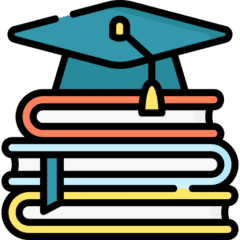Last Updated on 2025年12月17日 by wallzhihu
Android, the world’s leading open-source mobile operating system based on the Linux kernel, has not only shaped modern mobile technology but has also built a massive global user base. Thanks to the efforts of the Open Handset Alliance (OHA) led by Google, Android became the world’s most widely used operating system by internet traffic in March 2017, surpassing even Microsoft Windows. This milestone highlights Android’s unparalleled global influence.
As Android continues to dominate worldwide, the need for Android VPNs (Virtual Private Networks) has grown rapidly. A VPN is essential in today’s mobile-first environment—it secures your online data, protects your privacy on public Wi-Fi, and helps you access content across different regions without restrictions.
StatCounter’s April 2020 data shows that Android adoption remains extremely high across most regions globally. This wide usage also reflects the increasing importance of choosing a reliable VPN for Android, whether for privacy, streaming, gaming, or accessing region-locked content.
For users of other platforms, we also provide:
- Full iOS VPN recommendations with the latest test results
- Complete VPN guides for Windows computer VPN & macOS
- Speed test reports comparing leading VPN providers
What You Will Learn in This Guide
This article will walk you through everything you need to know about choosing and installing the best Android VPN:
- How do free Android VPNs perform in real-world tests?
- How to download Android VPN apps safely
- The best Android VPNs for unrestricted access (2025 full rankings)
- Speed tests & value-for-money analysis — StrongVPN ranked #1
- Android VPNs you should avoid
- Drawbacks of setting up your own Android VPN
Evaluation of Free Android VPNs
Many Android users search for free VPN apps and often encounter services claiming to provide completely free access. However, it’s important to understand the reality behind “free” VPN offerings. Operating a VPN requires maintaining servers around the world—an expensive undertaking. Naturally, it's unlikely that someone would invest heavily in international server infrastructure just to let unlimited users connect for free.
Most free VPNs rely on marketing tactics rather than providing real long-term value. At best, some offer a short limited trial before pushing users toward paid plans. At worst, certain free VPNs quietly collect personal data such as email addresses, browsing behavior, and even login credentials.
From an operational standpoint, this also makes sense: if a service is truly free, it has no budget to hire engineers, maintain network infrastructure, or continuously update protocols. As blocking methods and internet restrictions evolve, free VPN servers often stop working or become extremely unstable.
Even if a free Android VPN happens to work temporarily, its lifespan is usually short. For users who need stable, secure, and long-term access, relying on free VPNs is not recommended.
Recommended Android VPNs for Unrestricted Access
When choosing an Android VPN for secure and unrestricted browsing, there are several essential features to look for. In my experience, a reliable Android VPN should include the following key qualities:
Ultimate VPN Guide: Features to Look for in 2025 – Updated September
In the quest for online privacy and security, selecting the right VPN service is paramount. As we navigate the digital landscape, the need for robust protection against cyber threats and the desire for unrestricted internet access has never been more critical. This comprehensive roundup, updated for March 2024, highlights essential VPN features that cater to the savvy netizen's demands:
- Advanced Encryption: Top-tier VPNs deploy state-of-the-art encryption standards, such as 256-bit AES, to shield your data during transmission from hackers and cyber threats.
- Simultaneous Connections: Enjoy the flexibility of connecting multiple devices under one VPN service. Whether it’s smartphones, computers, or tablets, secure them all at once.
- No-logs Policy: A steadfast commitment to not track any of your online activities, including browsing history and real IP address, safeguarding your privacy rights.
- Global Server Network: With servers strategically located worldwide, you’re guaranteed optimal connection speeds and unrestricted internet access anytime.
- Ad-blocking & Malware Protection: Surf with an added layer of security thanks to built-in ad blockers and malware protection, ensuring a safer and cleaner browsing experience.
- Unlimited Data & Bandwidth: Experience consistent network performance with unlimited data and bandwidth, making throttling a thing of the past.
- Multi-platform Support: Whether you’re on a desktop or mobile device, enjoy a seamless VPN experience across all platforms.
- P2P Support: Optimized for P2P connections, catering to the needs of users who engage in P2P file sharing.
- High-speed Connections: Benefit from high-speed and stable connections globally, balancing security without compromising on user experience.
- 24/7 Customer Support: Access round-the-clock customer support to address any technical queries you might have.
Choosing the Right VPN: What Else to Consider
- Pricing: Select a VPN service that fits your budget and meets your needs.
- Money-back Guarantee: Opt for providers offering a money-back guarantee for peace of mind.
- Free Trials: Choose services that offer free trials, allowing you to test before you commit.
Armed with this knowledge, you're now ready to select the VPN service that best aligns with your requirements, ensuring your online activities remain private and unrestricted.
Best VPN comparison for android and speed test
VPN Value-for-Money Comparison – December 2025 (Updated)
When choosing a VPN, most users care about four things: security, connection stability, speed, and overall value for money.
There are many exaggerated claims online, but the recommendations here are based on real-world tests that I personally performed. My goal is to give you clear, practical information without unnecessary filler.
Why You Can Trust My Testing
- I evaluate every VPN using an objective and unbiased criteria.
- All tests are performed under real everyday usage, not theoretical lab conditions.
- Even though my home connection has limits, I ensure every VPN tested can handle
HD streaming, video calls, online gaming, and secure downloads without issues.
Value-for-Money Analysis
To make comparison easier, I prepared a chart where:
- The horizontal axis represents the plan duration.
- The vertical axis represents the monthly price (in USD).
Based on these metrics:
🔹 Annual Plan → StrongVPN is the most affordable
StrongVPN costs around $3 per month on its yearly plan, making it the best one-year value.
🔹 Two-Year Plan or Longer → Surfshark offers the best deal
Surfshark’s 24-month plan comes out to about $2 per month, giving it the best long-term value.
🔹 Monthly Plan → FlowVPN is the cheapest
FlowVPN offers the lowest monthly price at around $6 per month, ideal for casual or short-term use.
⭐ Personal Recommendation
- If you’re planning to subscribe for one year, StrongVPN offers the best balance of price, performance, and features.
- If you intend to subscribe for two years or more, Surfshark provides the strongest long-term value.
Over the long run, these two services deliver the best combination of affordability and reliable performance.
VPN Pricing Comparison – December 2025

VPN Speed Comparison by Country – Updated December 2025
This year, we performed extensive speed tests using StrongVPN, ExpressVPN, Surfshark, FlowVPN, and other leading providers.
Tests were conducted from multiple regions and across different international servers to provide real-world, data-driven results.
Our goal: help you choose the VPN that offers the best speed for your location and usage needs.
United States Server Tests (West Coast, California)
When connecting to U.S. West Coast servers, ExpressVPN delivered slightly faster speeds than StrongVPN.
This makes ExpressVPN a strong choice for:
- Streaming Netflix U.S.
- Gaming on American servers
- Low-latency, high-bandwidth activities
ExpressVPN’s broad U.S. infrastructure gives it a measurable edge in this region.
Europe Server Tests
Both StrongVPN and ExpressVPN performed well throughout Europe, but:
- ExpressVPN has more server locations across European countries
- This results in better stability, more routing options, and more consistent performance across peak hours
For users who travel frequently or access European content regularly, ExpressVPN has the advantage.
Asia & Latin America Server Tests
Asia (Japan, Hong Kong, Singapore)
StrongVPN performed exceptionally well on long-distance routes to Asia.
It delivered:
- Lower ping
- Faster download speeds
- More stable connections to Japan and Hong Kong
This makes StrongVPN ideal for gamers or users accessing Asian streaming libraries.
Latin America (Mexico, Brazil, Argentina)
Speed differences between the two weren’t as large.
However:
- ExpressVPN offers more server locations in the region
- This can lead to better stability depending on routing
Overall performance here is mixed but competitive.
⭐ Overall Conclusions
ExpressVPN
Best for:
- Fastest speeds to the United States
- More server options and stability in Europe
- Consistent global streaming performance
StrongVPN
Best for:
- Superior speeds to Asia (Japan, Hong Kong)
- Best price-to-performance ratio on annual plans
- Lower latency on long-distance connections
Regional Performance Summary
Additional Comparison Reports (Available Sections)
| Region | Winner |
|---|---|
| North America | ExpressVPN |
| Europe | ExpressVPN |
| Asia | StrongVPN |
| Latin America | Tie (ExpressVPN offers more locations) |
1 Global Speed Comparison – October 2025: Includes results for North America, Europe, Asia, South America, Africa, Oceania, and Canada.

2 2. European & Latin American Speed Tests – October 2025 Includes Spain, Portugal, Argentina, Mexico, and Chile.

3 VPN Successful Connection Rates by Continent – October 2025。Each VPN tested 1,000 times with random nodes using a 95% confidence interval.

4 Netflix Connection Success Rate
A detailed comparison of how well ExpressVPN, FlowVPN, Surfshark, and StrongVPN unblock Netflix across different continents.
This chart shows:
- Horizontal axis: Continents (Europe, North America, South America, Asia, Oceania, Africa)
- Vertical axis: % Netflix connection success
- All four VPNs perform best in Europe, North America, and Oceania
- Lower success rates appear in some South American and African regions
These differences are influenced by:
- Regional network infrastructure
- Number of available VPN servers
- Specific local restrictions and censorship policies
Overall, this visual breakdown helps users choose the VPN that performs best in the region they care about most.
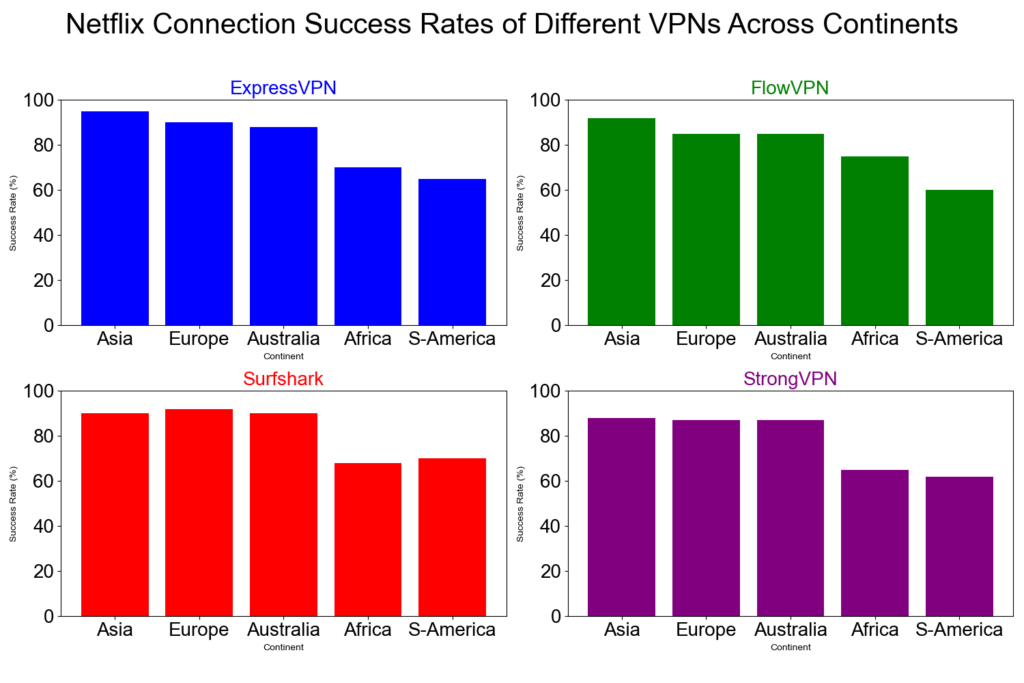
Detailed Recommendations for the Best VPNs
2025 VPN Recommendation – StrongVPN

| Free Trial | 24/7 Support | 5 devices | 30-Day Money-Back Guarantee |
|---|---|---|---|
| ✅ | ✅ | ✅ | ✅ |
Competitive pricing, excellent performance, and reliable security
StrongVPN is a rapidly growing VPN provider with infrastructure across the United States and Europe. Compared to market leaders like ExpressVPN, StrongVPN offers significantly more affordable plans, starting at just $3.50 per month on its annual subscription (about $43.99 total). ExpressVPN, by contrast, costs nearly $6 per month on similar terms.
Despite its lower price, StrongVPN maintains a dedicated technical team that continuously upgrades its servers to ensure fast, stable performance. Whether you're browsing, streaming Netflix or YouTube, gaming, or accessing social media securely, StrongVPN is a highly reliable choice.
The company promotes itself as “the best VPN for streaming media”, offering full compatibility with Netflix, Hulu, HBO, Amazon Prime Video, Disney+, and more.
StrongVPN also supports a wide range of devices, including:
- Windows
- macOS
- iOS
- Android
- Amazon Fire TV
- Chrome and Firefox extensions
- Manual setup guides for routers, Fire TV, and Kodi
The service currently operates over 950 P2P-friendly servers across 35+ countries and 46 cities.
StrongVPN supports multiple secure VPN protocols:
OpenVPN, IKEv2, L2TP, SSTP, and the modern WireGuard protocol.
Users benefit from 24/7 customer support (live chat + email) and a no-question 30-day money-back guarantee.
StrongVPN Test Results — December 2025
In addition to our own internal evaluations, we include real screenshots of speed test results—including tests on distant servers such as Japan—to provide transparent and verifiable data. This ensures our review avoids exaggerated or unfounded claims often found on other VPN comparison sites.

Key Features of StrongVPN:
- Wide platform support across computers, mobile devices, smart TVs, and routers
- Allows up to 12 simultaneous connections—ideal for families or multiple devices
- Unblocks major streaming platforms (Netflix, Amazon Prime Video, Disney+, Hulu, HBO)
- Includes 250 GB of SugarSync cloud storage with annual plans
- More than 950 P2P-friendly servers in 35+ countries
- Supports modern, secure protocols: WireGuard, OpenVPN, IKEv2, L2TP, SSTP
- 30-day money-back guarantee, no hassle
- 24/7 customer support via live chat and email
- Strict no-logs policy—your browsing data is never tracked or stored
- Highly competitive pricing, cheaper than ExpressVPN, Surfshark, and many EU/US providers
- Outperformed ExpressVPN in recent speed and server availability tests
- Strong connection stability, even over long distances
- Annual plan starts at just $4/month (around $48 for 12 months)

Recommendation #2: ExpressVPN – Get 12 Months + 3 Months Free
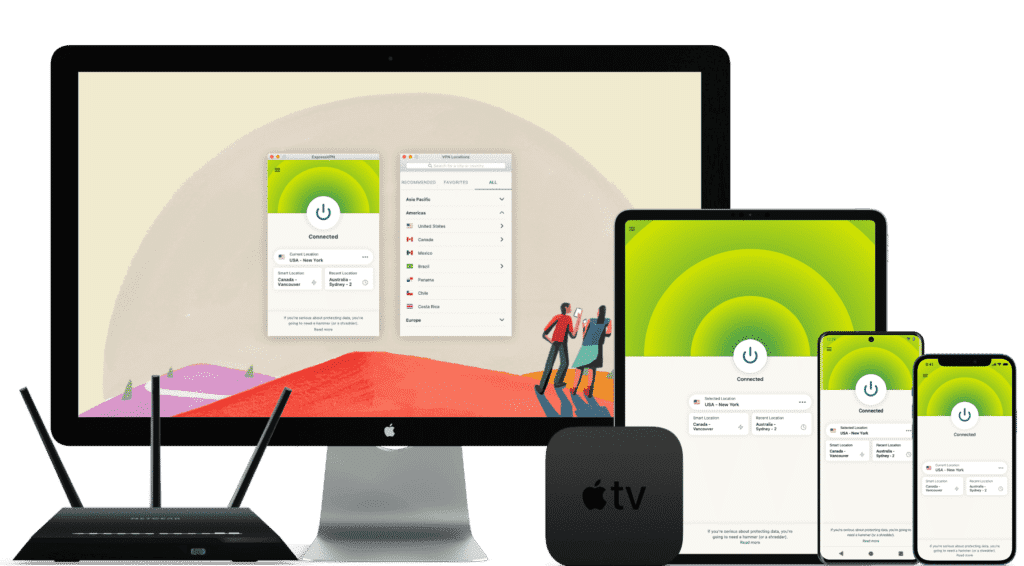
ExpressVPN is one of the world’s leading VPN services, known for its massive infrastructure, consistently high speeds, and rapid server updates. With over 3,000 servers in 94 countries and 160+ locations, it provides fast, secure, and highly reliable connections. It’s ideal for unblocking Netflix and other streaming platforms, and it fully supports torrenting with a strict no-logs policy.
Its interface is user-friendly, making it suitable for beginners and advanced users alike.
While ExpressVPN is more expensive than many competitors, the premium performance and global reliability justify the cost.
⚡Performance:
In speed tests conducted in December 2025, ExpressVPN ranked as one of the fastest and most stable VPNs available, offering consistently high performance across long-distance and local connections.

⭐ Key Features of ExpressVPN
- 3,000+ servers in 94 countries and 160+ global locations
- Massive worldwide user base and strong industry reputation
- Fast server recovery and updates when firewalls or blocks are detected
- 30-day money-back guarantee, no questions asked
- 24/7 customer support via live chat and email
- Apps for Windows, macOS, Android, iOS, Linux, and more
- Compatible with Apple TV, Fire TV, PlayStation, Chromebook, Kindle, etc.
- Supports various payment methods, including Bitcoin and other cryptocurrencies
- Enterprise-grade encryption for maximum security and privacy
- Constant optimization to bypass firewalls and maintain stable, unrestricted access
🔀 Detailed Explanation: VPN Split Tunneling (How It Works)
VPN split tunneling is a feature that lets you use your VPN connection and your regular local internet connection at the same time. This means you can control which traffic is protected through the VPN and which traffic goes directly through your local network.
With split tunneling, you can:
- Route sensitive apps (browser, streaming, downloads) through the VPN
- Keep local resources (printers, LAN devices, internal servers) outside the VPN for faster access
This provides greater flexibility, improved performance, and more efficient bandwidth usage.
⚙️ How Does It Work Technically?
Split tunneling is implemented by modifying your device’s routing tables, assigning specific traffic to the encrypted VPN tunnel and the rest to your local network.
This separation allows your device to maintain two simultaneous paths:
one encrypted (VPN) and one direct (local).
⚠️ Precautions
While split tunneling is useful, it also has security considerations:
- Traffic routed outside the VPN is not encrypted
- Sensitive data may be exposed if incorrectly configured
- Local network vulnerabilities can affect unprotected traffic
Therefore, it’s important to evaluate which apps truly need protection and ensure your VPN provider offers strong security protocols, leak protection, and robust privacy policies before enabling split tunneling.
Recommendation #3: Surfshark— Protect Unlimited Devices
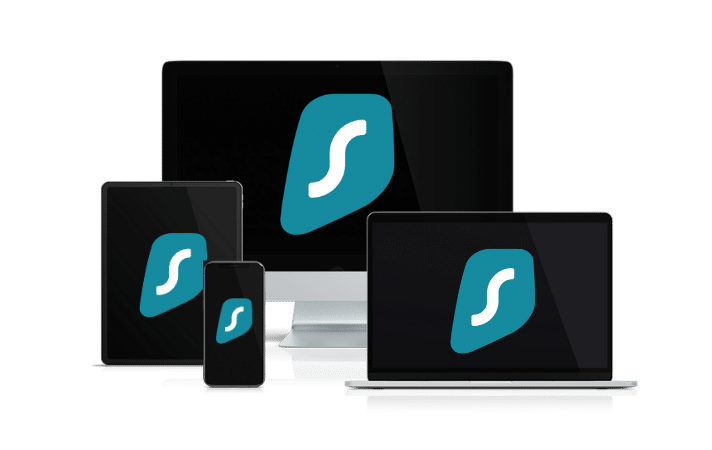
Surfshark is one of the newer VPN providers on the market, but it has quickly become extremely popular thanks to its competitive pricing and one standout feature almost no other service offers: unlimited simultaneous connections.
This means you can protect every device you own — and even share your account with family members — without paying extra.
If you want to save money while still getting secure browsing, smooth streaming, and reliable performance, Surfshark is an excellent value.
⚡ Fast Speeds — Surfshark Review (Tested December 2025)
Below is a complete overview of Surfshark’s core features, based on our hands-on testing.

Key Features of Surfshark VPN
- 🔐Advanced Encryption: Uses AES-256 encryption and secure protocols such as OpenVPN, IKEv2/IPSec, and WireGuard to ensure top-tier data protection.
- 🌍 Large Server Network: Over 3,200 servers in 65 countries, ideal for faster connections and accessing global content.
- 🚀 Speed & Stability: Consistent high speeds for HD streaming, downloading, gaming, and everyday browsing.
- 🛡️ Strict No-Logs Policy: Does not store your browsing history, IP address, or online activity.
- 📱 Unlimited Device Connections: Protect as many devices as you want — no limits, no restrictions.
- 💻 Cross-Platform Compatibility: Apps for Windows, macOS, Linux, Android, iOS, plus browser extensions for Chrome and Firefox.
- 🧹 CleanWeb Feature: Blocks ads, trackers, malware, and phishing sites automatically.
- 👨💻 24/7 Customer Support: Live chat, email support, and a detailed knowledge base with guides and tutorials.
- 💰 30-Day Money-Back Guarantee: Try it risk-free for an entire month.
💵 Pricing & Plans
Surfshark’s best value is its 24-month plan, costing roughly $2.30 per month.
Payment methods include credit/debit cards, PayPal, cryptocurrencies, Amazon Pay, and Google Pay.
⭐ Final Verdict: Surfshark is a young but powerful VPN with excellent value for the price, advanced security features, and the rare advantage of unlimited device connections. It’s an ideal choice for anyone who wants strong privacy protection and unrestricted access to the internet across all their devices.
⭐ Recommendation #4: FlowVPN— 2-Day Free Trial + Bonus OpenAI Image Generator
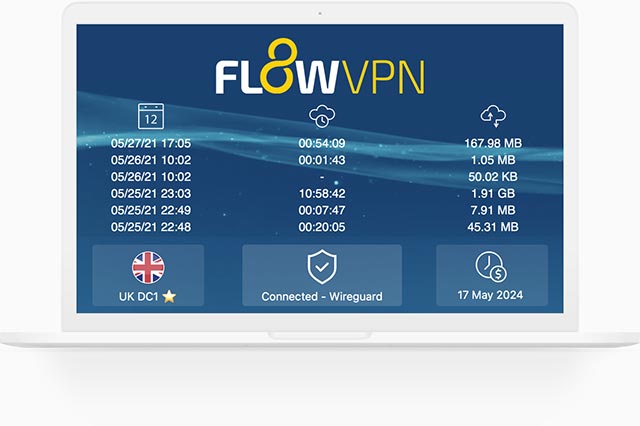
| method | 2 days free trial | 24/7 Support | 5 devices | 30-Day Money-Back Guarantee |
|---|---|---|---|---|
| SSR | ✅ | ✅ | ✅ | ✅ |
FlowVPN has gained traction in recent years as a reliable and budget-friendly VPN solution, especially as many traditional VPN services struggle to keep up with evolving network blocks and filtering technologies. Based on our hands-on testing, FlowVPN delivers solid speed, stable performance, and dependable daily use.
FlowVPN allows up to five simultaneous device connections, supports a wide range of servers across multiple regions, and includes 24/7 customer support with Spanish-language assistance available. Its two-day free trial makes it easy to test the service without any commitment.
This provider has become popular among students and budget-conscious users thanks to its low-cost plans, ease of use, and functional performance, making it an excellent choice for everyday browsing, streaming, and privacy protection.
⭐ Key Features of FlowVPN
- 2-day free trial with full access
- Unlimited server switching
- Supports up to 5 devices simultaneously
- 24/7 customer support, including Spanish-language assistance
- User-friendly interface, ideal for beginners
- Affordable plans, perfect for students and light users
- Stable speed and performance (tested October 2025)
- Money-back guarantee
- Wide compatibility with major platforms

Precio y planes ajustados a las necesidades individuales. Es una opción económica y práctica, recomendada especialmente para estudiantes y usuarios con presupuesto limitado.
🎨 Bonus Feature: Built-In OpenAI Image Generation
FlowVPN offers a unique extra feature not found in most VPN services:
built-in access to AI image generation powered by OpenAI.
Simply enter a text description and generate original images instantly.
This is especially useful for:
- Content creators
- Students
- Designers
- Social media users
- Anyone experimenting with AI tools
💵 Pricing & Plans
FlowVPN offers flexible, low-cost plans designed to fit individual needs.
Its pricing is especially attractive for:
- Students
- Casual users
- Anyone looking for a budget-friendly VPN with reliable performance
FlowVPN remains one of the best low-cost options on the market.
📺 FlowVPN for Apple TV (tvOS 17 Support)
FlowVPN is the first VPN app specifically designed for Apple TV, taking full advantage of Apple’s new VPN support introduced in tvOS 17.
You can now enjoy secure, private streaming on Apple TV with access to servers in 60+ countries — perfect for watching international content or protecting your home network.
FlowVPN has released its first Apple TV version through Apple’s TestFlight beta program.
How to Install FlowVPN on Apple TV (TestFlight Beta)
- Open TestFlight on your Apple TV and install FlowVPN.
- If you don’t have a FlowVPN account yet, create one and start your free trial.
- Download TestFlight on your iPhone, iPad, or Mac.
- Join the FlowVPN Apple TV beta through the invitation link.
- Install TestFlight from the App Store on your Apple TV running tvOS 17 beta.
FlowVPN’s early support for Apple TV makes it one of the easiest and most flexible VPNs for streaming on large screens.
Best Android VPN for Speed & Stability – StrongVPN (Summary + Full Tutorial)
StrongVPN Download & Setup Guide for Android
Step 1 – Create a StrongVPN Account: Visit the official StrongVPN website, create an account, and enter your email address. Your information stays secure, and no data is shared.
Click “SAVE 65% on STRONGVPN” to access the discounted plan.
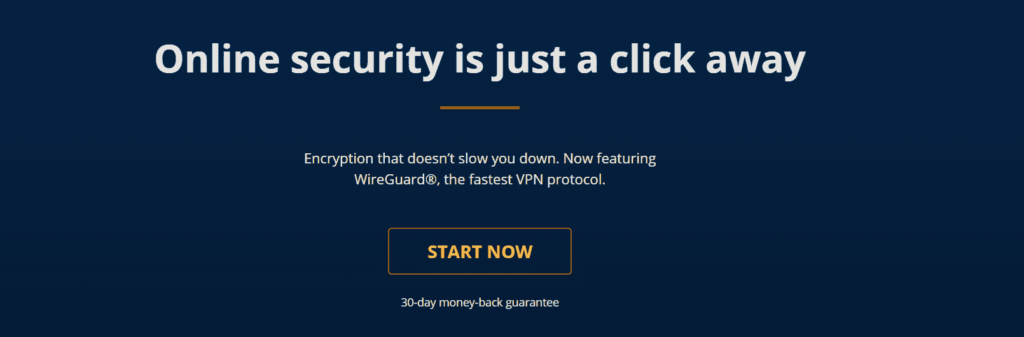
Step 2 – Choose Your Subscription Plan: StrongVPN offers excellent value, costing under $4 per month, which is significantly cheaper than many premium VPNs.
It also supports flexible payment methods, making it one of the most budget-friendly high-performance VPNs available.
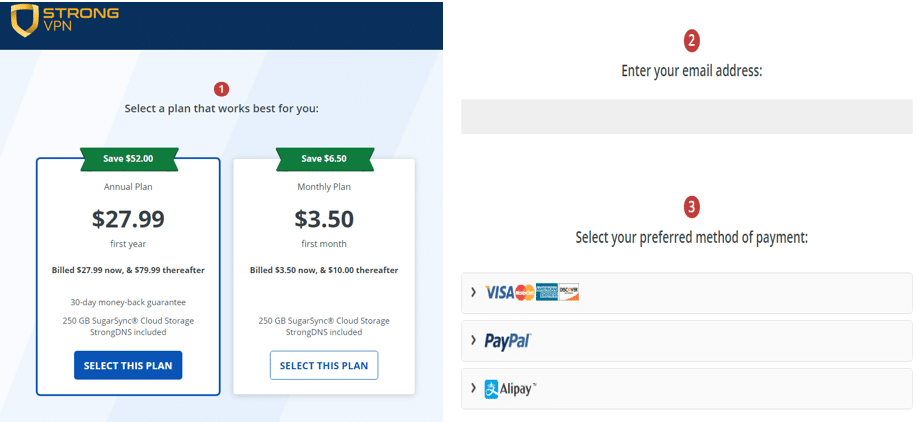
Step 3 – Install StrongVPN on Android:
To start using StrongVPN on your Android device, download the official app from the Google Play Store. You can either:
- Search “StrongVPN” in the Play Store, or
- Visit the direct download link from StrongVPN’s website.
After installation, tap “Open” to launch the app.
Step 1:
You can use the following guide to connect your Android device to StrongVPN servers located around the world (choose install):
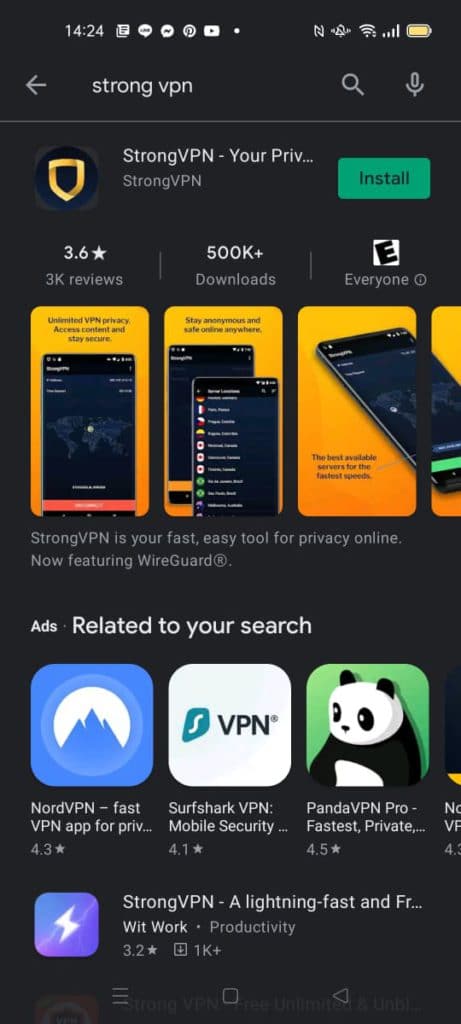
The StrongVPN application has been downloaded. After installation is complete, click the “Open” button to launch the application.
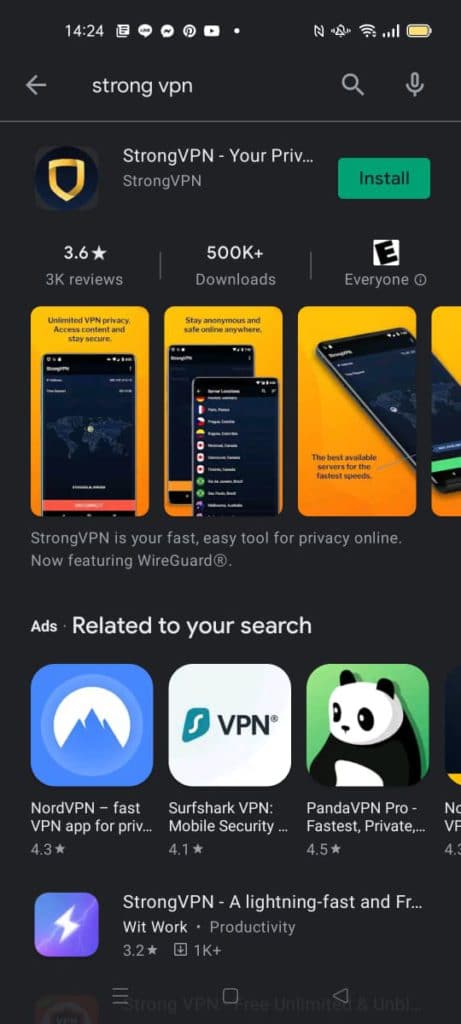
Step Two:
After installation, the StrongVPN icon will appear on your device screen. Click the icon to open the application. Enter your StrongVPN username and password, then click the “Login” button. If you need to register for an account, click on “Sign Up” instead.
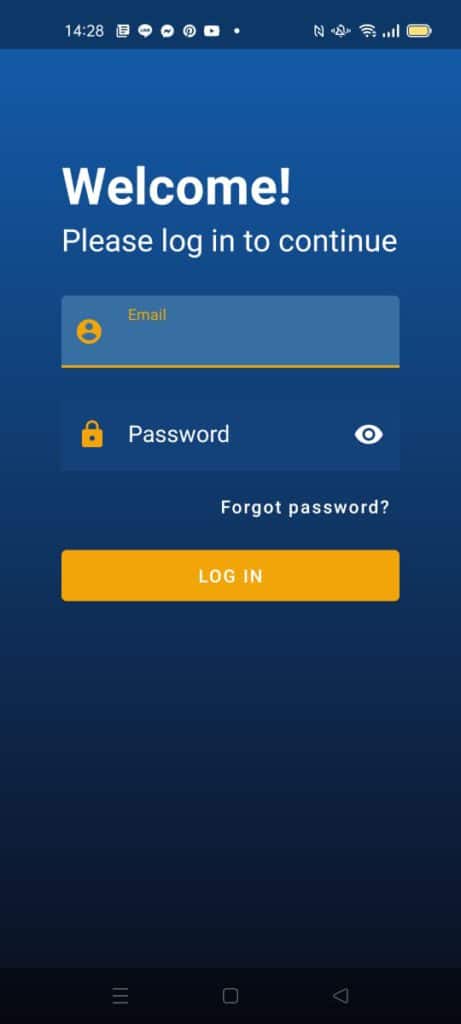
Step Three:
Once installed, enter your username and password to start using StrongVPN. Before being connected, you can see your IP address and current location. Your current IP address and elapsed time will be displayed at the top right corner of the screen. Choose your preferred location from our server list, then click the “Connect” button.
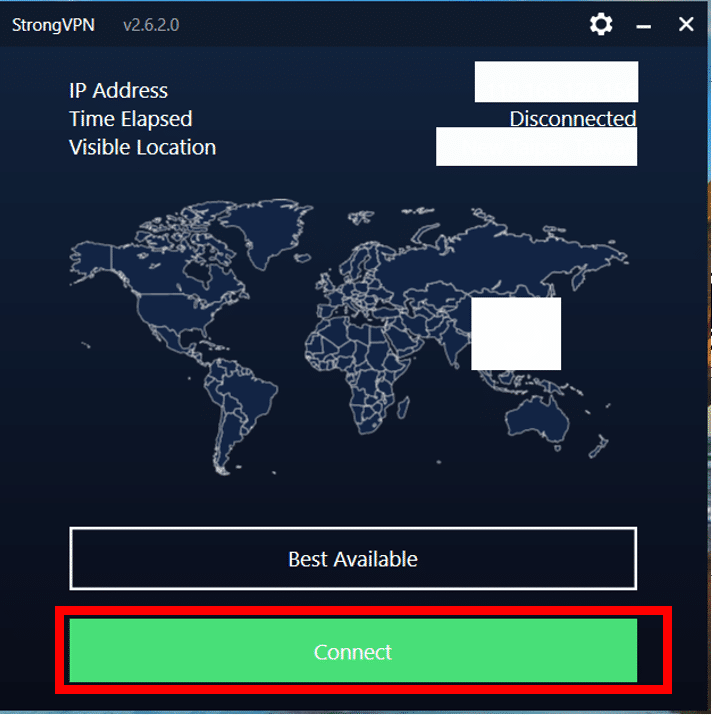
If you click on the red “Connect” button, the system will help you find the best connection location. By clicking on “Best Available,” you can choose the country to connect to. After clicking “Save,” you will be able to connect to that country.
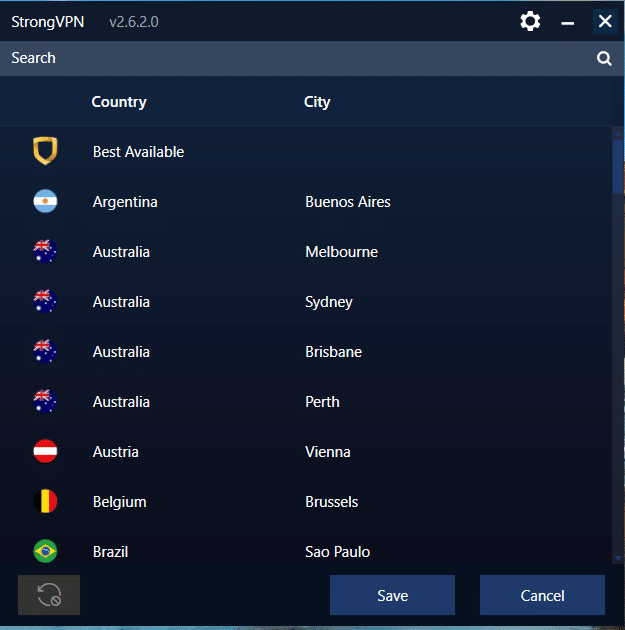
ExpressVPN Download and Setup Guide
Step 1: Go to the Official ExpressVPN Website
Head to the ExpressVPN official website to begin your subscription. The site is available in English, and you simply need to click “Get ExpressVPN” to proceed.
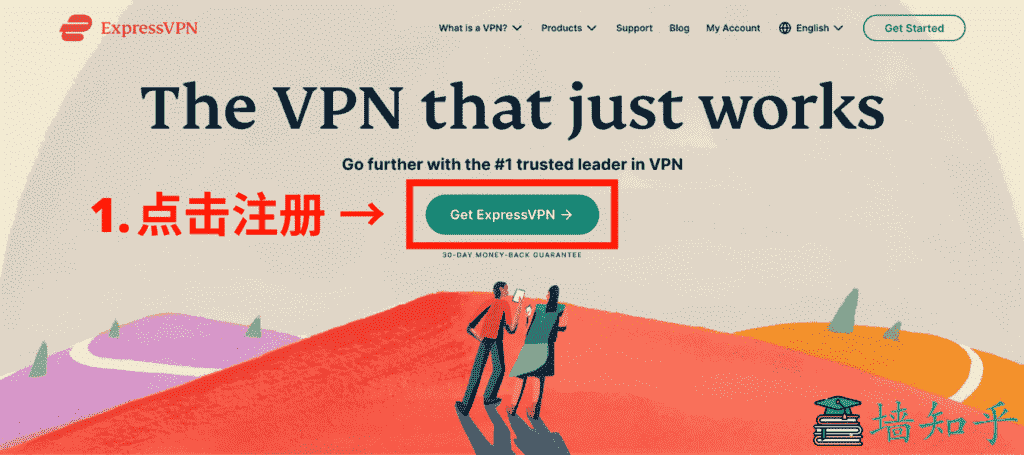
Step 2: Choose the Plan That Fits Your Needs
ExpressVPN offers monthly, 6-month, and annual plans. You can select based on your budget and usage requirements. With our exclusive ExpressVPN discount link, the annual plan includes an additional three months free, making it the best value.
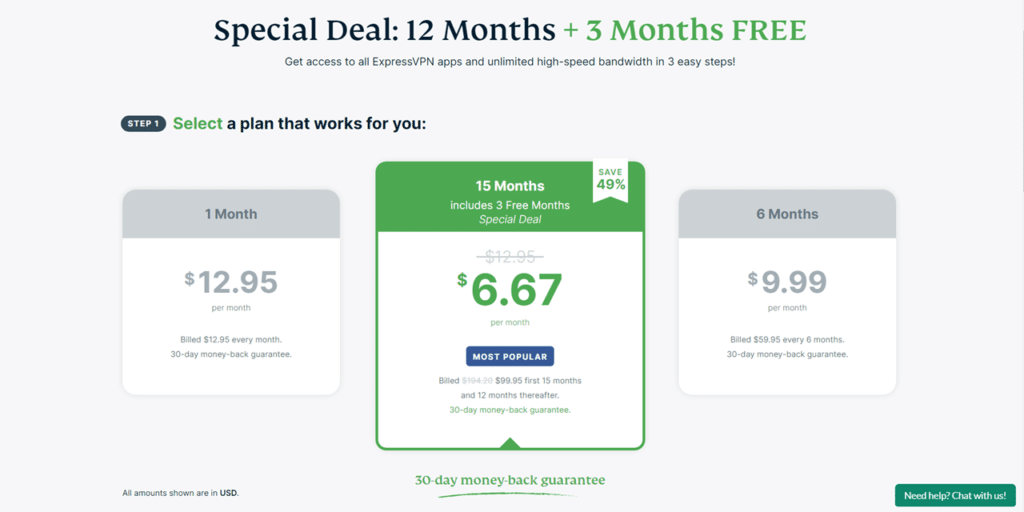
Step 3: Enter Your Email and Complete Payment
After selecting your plan, scroll down to enter your email and choose your preferred payment method. Once your purchase is completed, ExpressVPN will send a confirmation email containing your receipt and activation details — so make sure your email is correct.
(Note: ExpressVPN does not support Alipay.)
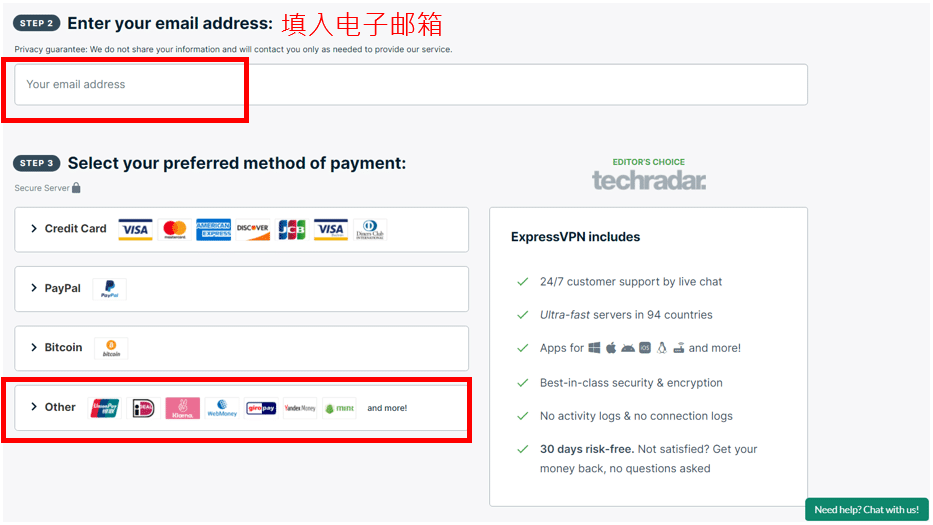
Step 4: Install ExpressVPN on Android
To start using ExpressVPN on your Android device:
Download the ExpressVPN app from the Google Play Store.
You may search for “ExpressVPN” or download it directly from the dedicated page.
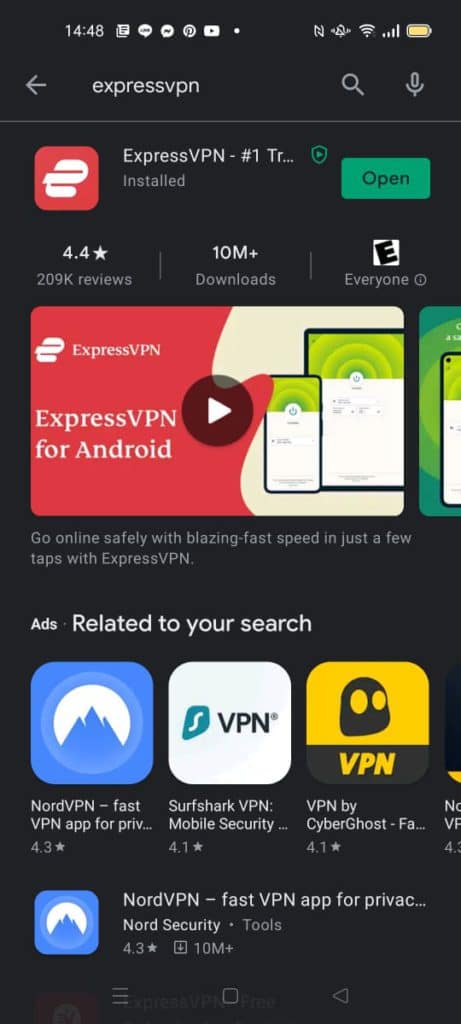
After installation, open the app and log in using the credentials you received via email.
ExpressVPN will automatically configure your connection.
In most cases, it only takes around 30 seconds to connect to the fastest recommended server.
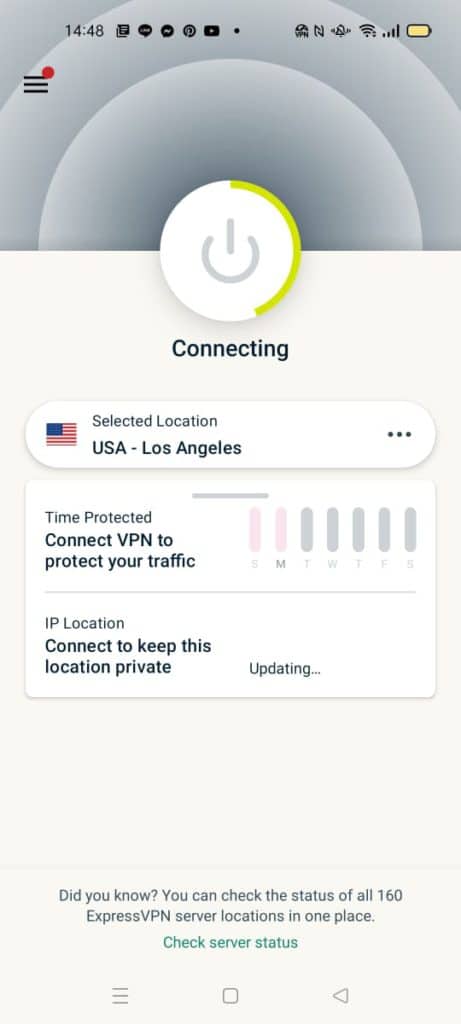
Once connected, your Android device will enjoy encrypted traffic, enhanced privacy, and unrestricted access to global content.
VPN for Android Recommendation 3: Surfshark【Save 81% Now + Unlimited Devices】
Surfshark Download and Tutorial
Step 1: Go to the Surfshark VPN official website and click on “Get Started” or “Buy Now.”
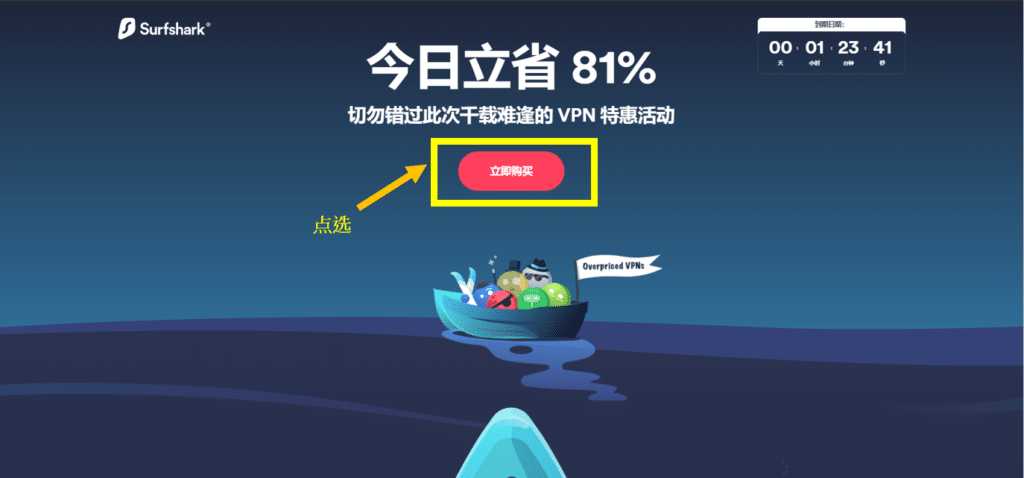
Step 2: Choose the suitable plan, opting for the yearly subscription is the most cost-effective, saving 81%, and it comes with a 30-day money-back guarantee, costing only $2.49 per month.
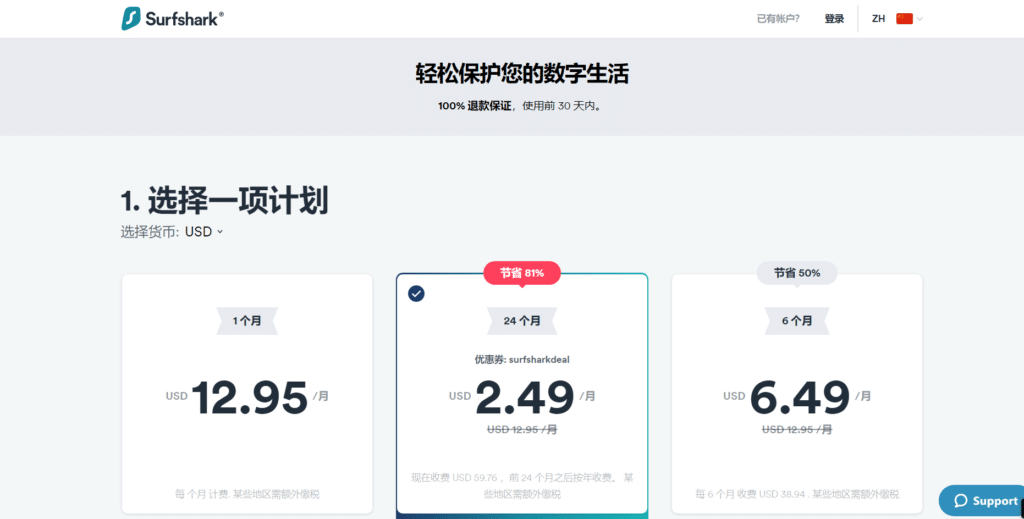
Step 3: Create an account by entering your email address, ensuring your information remains secure.
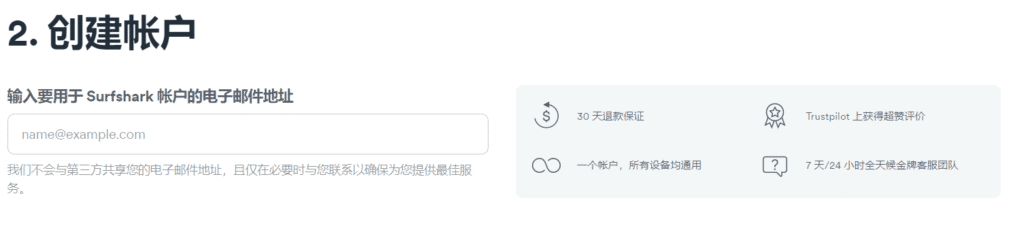
Step 4: Choose a payment method, including credit card (Mastercard), PayPal, Google Pay, Amazon Pay, or cryptocurrency. After payment, you'll receive your account details and can set up your password.
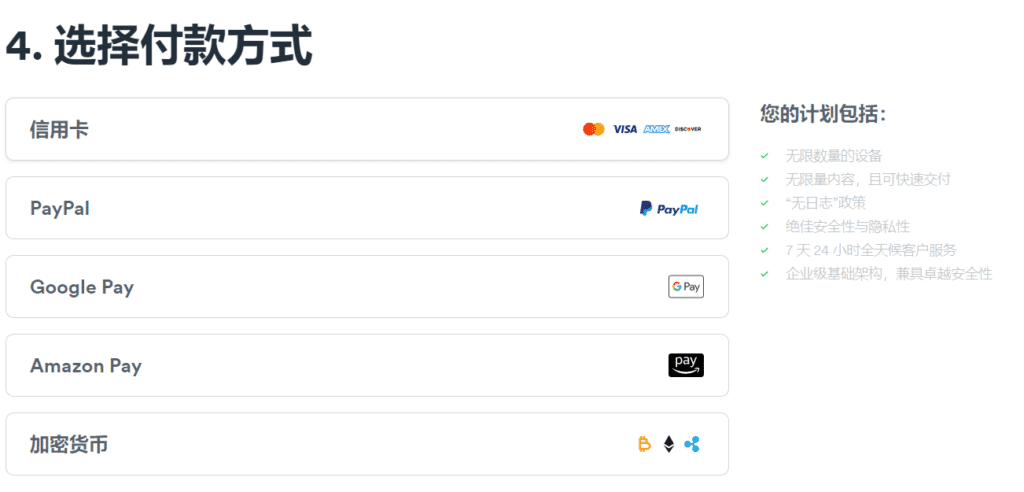
Step 5: To install Surfshark on your Android device, begin by downloading the Surfshark app from the Google Play Store. Click on the exact page, or search for “Surfshark” from the main page and download it. Once the app is successfully installed, launch it and connect to the Surfshark network. You can use the following guide to connect your Android device to Surfshark servers located worldwide (select “install”):
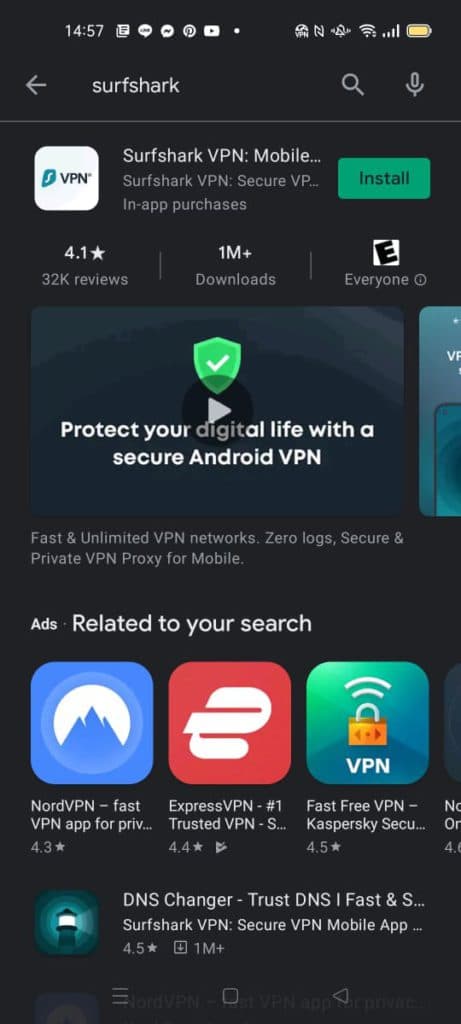
Choose Existing user:
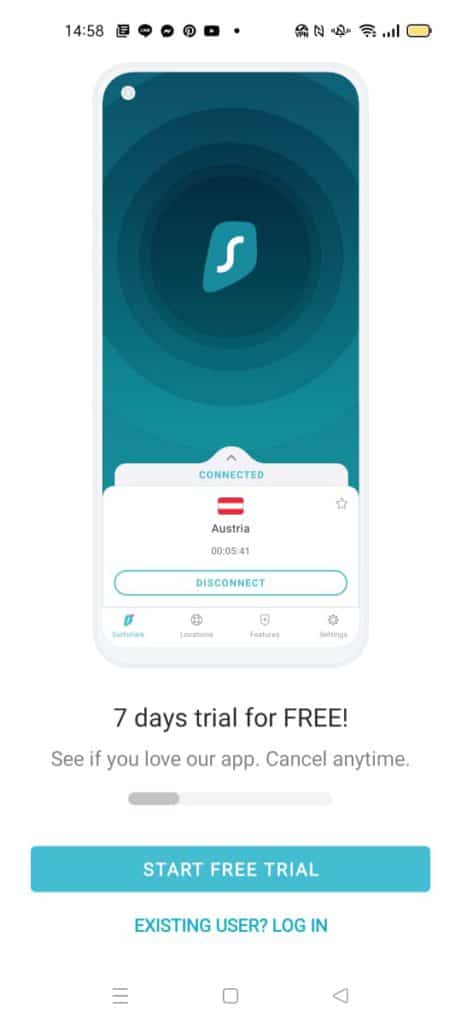
fill in your password and email
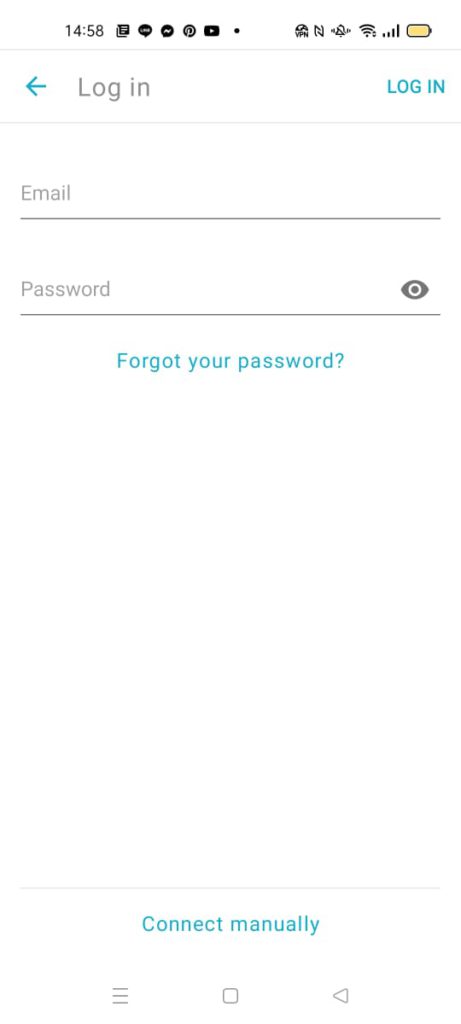
VPN Installation Guides for Different Devices:
Modern VPN services typically support a wide range of devices, including Windows, macOS, iOS, Android, and even Linux systems. Whether you're a home user or managing multiple devices across a small team, understanding how VPN device support works is essential.
Most VPN providers allow multiple simultaneous connections under a single subscription plan. This is convenient for users who want to secure their laptops, desktop computers, phones, and tablets at the same time. However, the number of allowed devices varies by provider. Some VPNs include unlimited connections, while others may limit usage to 5–10 devices unless you upgrade to a higher-tier plan.
Before subscribing, it's important to review the provider’s terms or contact support to confirm how many devices can be connected at once. Keep in mind that connecting many devices simultaneously may affect overall speed and stability, especially on lower-bandwidth networks.
To make setup easier, I’ve prepared detailed, step-by-step installation guides for every major platform. These tutorials cover how to download the VPN app, log in, configure basic settings, and connect to different servers. Whether you're using a computer, smartphone, or tablet, you’ll be able to get your VPN up and running quickly.
Common Issues with Android VPNs
1 Why Are Many Android VPNs Not Working Properly?
While not all VPNs are ineffective, there are indeed issues with the quality of certain VPN services. Here are some potential reasons why most VPNs may not perform well:
- Speed and Bandwidth Limitations: Due to the encryption and data transmission involved, VPNs can sometimes slow down connections and restrict available bandwidth. This is particularly common with free VPNs, as they often come with limitations or experience significant slowdowns during peak hours.
- Logging and Privacy Concerns: Some VPN service providers may log user activities and connection information, potentially violating users' privacy. Additionally, certain VPN services may share or sell user data without the user's knowledge, further undermining privacy protection.
- Blocking and Restrictions: Many internet service providers and websites block or restrict VPN connections because they may be used to bypass geographical restrictions or engage in illegal activities. This means that some VPNs may not be able to bypass blocks, resulting in the inability to access specific websites or services.
- Unstable Connections: Some VPN services may frequently experience connection issues, such as drops or failure to connect to servers. This can inconvenience users or result in disconnected sessions while using the VPN.
- Security Vulnerabilities: Some VPN services have security vulnerabilities, making them susceptible to malicious attacks or data breaches. VPN services with weak security measures may not provide sufficient encryption and protection, leaving user data vulnerable to theft by attackers.
When selecting a VPN, it's advisable to consider the following factors:
- Reliable Provider: Opt for well-known and reliable VPN providers with a good reputation and track record of dependable service.
- Privacy Policy: Carefully review the VPN provider's privacy policy to ensure they do not log user activities and prioritize user privacy protection.
- Security and Encryption: Ensure the VPN offers robust encryption and security features to safeguard user data against malicious attacks.
- Server Locations and Quantity: Choose a VPN provider with multiple server locations and a larger server network to access better connection speeds and a wider range of geographical options.
- User Experience and Customer Support: Check user reviews of VPN providers and assess their customer support service to ensure timely assistance and support.
While selecting a reliable VPN may require some research and experimentation, there are still many reputable VPN providers that can offer high-quality services.
2. What to Do If You Can't Browse Overseas Websites After Opening VPN?
So, you fired up your VPN, expecting to browse those sweet overseas websites, but bam! Nothing's loading. Here's what you can do:
- Switch Up VPN Protocols: Try switching the protocol your VPN is using. You know, like flipping between OpenVPN, IKEv2, L2TP/IPsec, and the gang. Sometimes, your internet service provider or a pesky firewall might be blocking a specific protocol. Changing it up could help you sneak past those digital bouncers.
- Check Firewall Settings: Sometimes, your firewall settings could be playing gatekeeper and blocking your VPN. Make sure your firewall isn't clamping down on VPN traffic. You could temporarily disable it for testing. If you manage to connect and browse overseas sites, well, there's your culprit.
- Clear DNS Cache: Ever heard of a DNS cache? Sometimes, it can be the sneaky culprit behind your connection woes. You might want to clear that cache on your device. For Windows users, open up Command Prompt and type “ipconfig /flushdns” to give it a good flush. Mac folks, fire up Terminal and type “sudo killall -HUP mDNSResponder” to refresh that DNS cache.
- Reinstall VPN Client: If none of the above fixes the issue, it might be time for a good ol' uninstall and reinstall of your VPN client. Sometimes, software can just be finicky. Reinstalling might do the trick and get you back to browsing those juicy overseas sites.
- Reach Out to VPN Support: If you're still stuck in the digital maze after trying everything, don't sweat it. Reach out to the support team of your VPN provider. They're like the tech wizards who can wave their virtual wands and get things sorted. They'll provide you with more specific help and guidance to ensure you're cruising smoothly through the digital highways to those overseas sites.
3 Which Nodes Provide the Fastest VPN Speeds?
The speed of your VPN is influenced by several factors, and one of them is selecting nodes that suit your needs best. Here are some node factors that could affect VPN speed:
- Geographical Location: Opting for nodes closer to your physical location generally yields faster speeds. The closer the data transmission distance, the lower the latency, and the faster the speed. For instance, if you're in the US, connecting to nodes within the US might be faster than connecting to nodes in Europe or Asia.
- Server Load: The load on a node also affects VPN speed. As the number of users on a node increases, the server load increases, potentially slowing down speeds. Therefore, selecting nodes with lower loads can provide better speed and performance.
- Bandwidth Limitations: Some VPN services may impose bandwidth limitations on nodes, especially free VPNs. This means you might encounter speed restrictions when connecting to these nodes. Opting for paid VPN services that offer higher bandwidth can deliver faster speeds.
- VPN Protocol: Different VPN protocols may offer varying speeds. Generally, UDP protocol tends to be faster than TCP protocol, but UDP may experience higher packet loss in unstable network environments.
- Network Quality and Stability: The quality and stability of the network you're connecting to also affect VPN speed. Poor or unstable quality of your local network connection can impact VPN speed and performance.
Choosing the right combination of these factors can help maximize VPN speed and enhance your browsing experience.
For accessing the fastest nodes, consider trying the following methods:
It's important to note that VPN speed can also be affected by limitations imposed by your Internet Service Provider (ISP) and the condition of your network. If your ISP restricts VPN traffic or if your network environment is unstable, it could impact the speed and performance of your VPN.
Here are some methods to access the fastest nodes:
- Choose Nodes Closer to You: Opt for nodes that are closer to your physical location to minimize data transmission distance.
- Try Nodes with Lower Loads: Select nodes with lower loads to avoid excessive sharing of bandwidth among users, thus enhancing speed and performance.
- Experiment with Different VPN Protocols: Try out different VPN protocols such as OpenVPN, IKEv2, L2TP, etc., to determine which protocol offers better speed.
- Test Different Servers: Experiment with connecting to different servers to find the fastest node. Many VPN services provide server lists, allowing you to choose based on their locations and performance indicators.
- By employing these methods, you can improve your chances of accessing faster VPN speeds.
4 Can I Use My Purchased VPN on Other Devices (Computers, Tablets)?
The VPN service you've purchased can indeed be used on multiple devices, including computers, tablets, and smartphones. Most VPN providers offer client software or applications that support various platforms and devices.
Here's how you can use your purchased VPN on other devices:
- Download and Install the Client: Visit the official website of your VPN provider or the app store and download the VPN client software or application suitable for your device. Typically, most VPN providers offer client software for various operating systems and devices such as Windows, macOS, iOS, Android, etc.
- Log in and Configure: Open the VPN client, and on the login interface, enter your VPN account credentials, usually your username and password. Once logged in successfully, follow the provider's instructions to configure the VPN connection, including selecting server locations, protocol settings, etc.
- Connect to the VPN: In the client, choose the server location you want to connect to, and then click the connect button to establish the VPN connection. Once connected successfully, the internet traffic on your device will be encrypted and transmitted through the VPN.
Please note that your VPN subscription may limit the number of devices you can connect simultaneously. Some providers may allow multiple device connections at once, while others may have device number restrictions, such as allowing connections on only one device. You can check their service plans and device limitations on the VPN provider's website or contact their customer support for detailed information.
Additionally, if you've purchased a multi-device license or a family license when buying the VPN, you can use the VPN service on multiple devices simultaneously without additional charges. This typically applies to household users or individuals who need to use VPN on multiple devices.
5 Can I Use a VPN Simultaneously on Both PC and Smartphone?
Yes, typically you can use a VPN service simultaneously on both your PC (computer) and smartphone. Most VPN providers allow you to connect and use their VPN on multiple devices at the same time.
To use a VPN on both your PC and smartphone simultaneously, you can follow these steps:
- Get the VPN Client: Visit the official website of your VPN provider or the app store and download the VPN client software or application suitable for your PC and smartphone operating systems. Most providers offer clients for Windows, macOS, iOS, and Android.
- Install and Configure the VPN Client: On your PC, install and run the VPN client software. On your smartphone, install and open the VPN application. Log in to your VPN account and configure the VPN connection according to the provider's instructions.
- Connect to the VPN: On both your PC and smartphone, select the server location you want to connect to, and click the connect button to establish the VPN connection. Once connected successfully, the internet traffic on both your PC and smartphone will be encrypted and transmitted through the VPN.
6 Why Does My Local Network (WiFi) Speed Decrease After Enabling VPN?
When you use a VPN for bypassing restrictions, you may experience a decrease in the speed of your local network. Here are some factors that could contribute to the decrease in local network speed:
- Encryption and Decryption Process: VPNs use encryption to secure your data, but the encryption and decryption process requires computational resources. This increases the latency of the VPN connection and impacts the speed of the local network.
- Extended Routing Path: After using a VPN, your internet traffic is routed through the VPN server before accessing the target website. This lengthens the routing path of data transmission, leading to increased latency and decreased speed.
- Server Load and Bandwidth Limitations: VPN provider servers may experience high loads, especially popular servers. When many users connect to the same server simultaneously, bandwidth may be restricted, resulting in slower speeds.
- Network Latency: VPN connections typically introduce some latency because data needs to travel from your device to the VPN server and then to the target website. This additional network hop increases latency, reducing the speed of the local network.
- Internet Service Provider (ISP) Restrictions: Some ISPs may impose restrictions on VPN traffic, which could lead to speed reductions. They may throttle VPN traffic or implement other limiting measures.
It's important to note that VPN speed reductions won't occur in all situations, and the extent of the decrease can vary due to multiple factors. Sometimes, you may encounter slower connections, while other times, VPN speeds may be comparable to your local network speed.
If you find that your local network speed significantly decreases after using a VPN, you can try the following methods to improve speed:
- Change VPN Servers: Try connecting to different VPN servers, especially those with lower loads, to achieve better speed and performance.
- Switch VPN Protocols: Experiment with different VPN protocols, such as OpenVPN, IKEv2, or WireGuard. Certain protocols may offer faster speeds and lower latency.
- Try Different VPN Providers: If the speed of your current VPN provider isn't satisfactory, consider trying other providers. Different providers may have varied server networks and optimization strategies, potentially offering better speed and performance.
- Contact Your VPN Provider: If your VPN speed remains consistently slow, you can reach out to your VPN provider's customer support team. They may be able to offer tailored advice and solutions specifically for speed issues.
Conclusion
VPN recommendations naturally evolve over time as technology, security standards, and server performance continue to change. A VPN that works well today may perform differently months later, which is why it’s always best to test services yourself. Take advantage of free trials and 30-day money-back guarantees whenever possible—this ensures you can evaluate speed, stability, and usability without risk.
If you have any questions, need help choosing a VPN, or want personalized suggestions based on your device and usage scenario, feel free to leave a comment. I’ll do my best to assist.
Wishing you fast speeds, safe browsing, and a smooth online experience—wherever you are and whatever device you use.