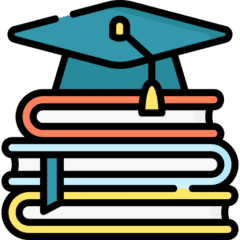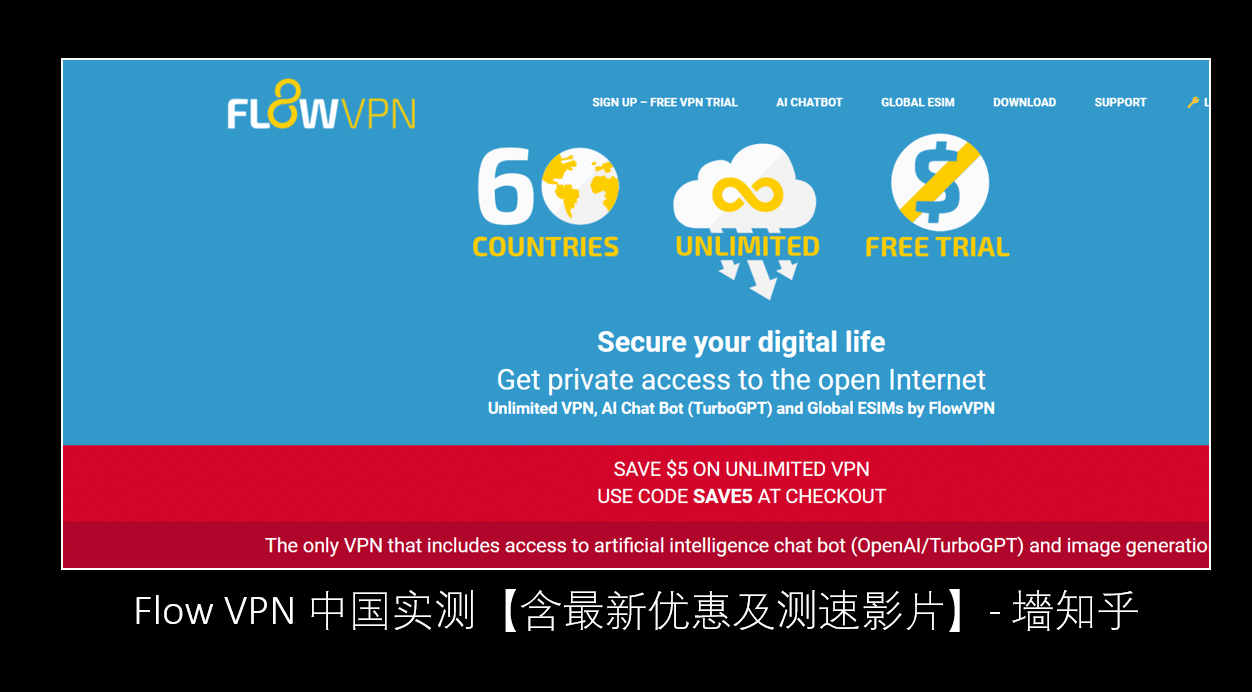Last Updated on 2025年12月2日 by wallzhihu
Internet restrictions exist in many countries around the world, limiting access to streaming platforms, social media, and global information. Fortunately, modern VPN services provide a secure and reliable way to bypass regional blocks and maintain privacy online. FlowVPN, one of the few VPN providers offering a free 2-day trial plus multiple payment options (including Alipay), has grown in popularity among budget-conscious users.
Compared with premium Western VPNs like ExpressVPN and Surfshark—which typically do not offer free trials—FlowVPN is a cost-effective alternative for users who want to test the service before committing.
This guide will walk you through how to sign up, download, install, and safely use FlowVPN across multiple devices. You will learn:
- ✅ Why Choose FlowVPN
- ✅ FlowVPN Payment & Download Guide
- ✅ FlowVPN Installation for Windows
- ✅ FlowVPN Installation for macOS
- ✅ FlowVPN Installation for Android
- ✅ FlowVPN Installation for iOS
- ✅ FlowVPN Performance Review
- ✅ Important Notes About Internet Restrictions & VPN Usage
- Whether you're accessing streaming services, protecting your personal data on public Wi-Fi, or simply seeking unrestricted access to the global web, this guide provides everything you need to get started with FlowVPN safely and efficiently.
Why Choose FlowVPN? (Alipay Support + 2-Day Free Trial)
FlowVPN stands out as one of the few VPN services offering a 2-day free trial along with Alipay payment support, making it extremely accessible and budget-friendly for users who prefer flexible payment options. Unlike premium Western VPN brands such as ExpressVPN or Surfshark—which usually do not provide free trials—FlowVPN offers a cost-effective way to test its performance before committing to a subscription.
FlowVPN is ideal for users looking for a simple, affordable, and reliable VPN that works across a wide range of devices. It also provides live customer support and an easy-to-use interface suitable for beginners. Below is a quick overview of FlowVPN's major strengths:
Why Flow VPN Is Recommended 【two days free trial】
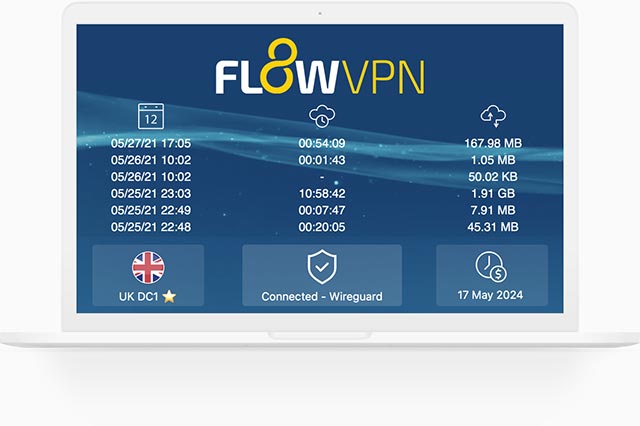
| Feature | FlowVPN Support |
|---|---|
| Free Trial | ✅ 2-Day Free Trial |
| Alipay Payment | ✅ Supported |
| Multi-Device Connections | ✅ Up to 5 Devices |
| Global Server Locations | ✅ Multiple Regions Available |
| 24/7 Customer Support | ✅ Yes (Chinese & English) |
| User Interface | ✅ Beginner-Friendly |
| Refund Policy | ✅ Available |
| Streaming Support | ✅ Varies by region |
| Advanced Protocols | SSR ✓, Shadowsocks ✓ |
FlowVPN has gained popularity thanks to its combination of low cost, flexible payment options, compatibility with various operating systems, and the rare offering of a free trial—allowing users to test server quality, speed, and stability without risk.
Below, you will find a complete step-by-step guide covering:
- FlowVPN subscription and download guide
- FlowVPN installation for Windows
- FlowVPN installation for macOS
- FlowVPN setup for Android
- FlowVPN setup for iOS
- FlowVPN review and performance tests
- VPN usage policies and important considerations
All tutorials are written with clarity and ease-of-use in mind, making FlowVPN a beginner-friendly option for anyone seeking a secure and private internet experience.
FlowVPN Download & Installation Guide
FlowVPN is a lightweight VPN service known for its simple setup, affordable pricing, and broad device compatibility. It supports macOS, Windows, iOS, Android, and even Linux, making it suitable for users who need a cross-platform VPN solution. Below is a step-by-step guide on how to download, install, and start using FlowVPN on your device.
Step 1: Create an Account on the FlowVPN Website: Visit the official Flow VPN website and sign up with your email address.
Your login details will be sent to your inbox, so make sure the email is correct.
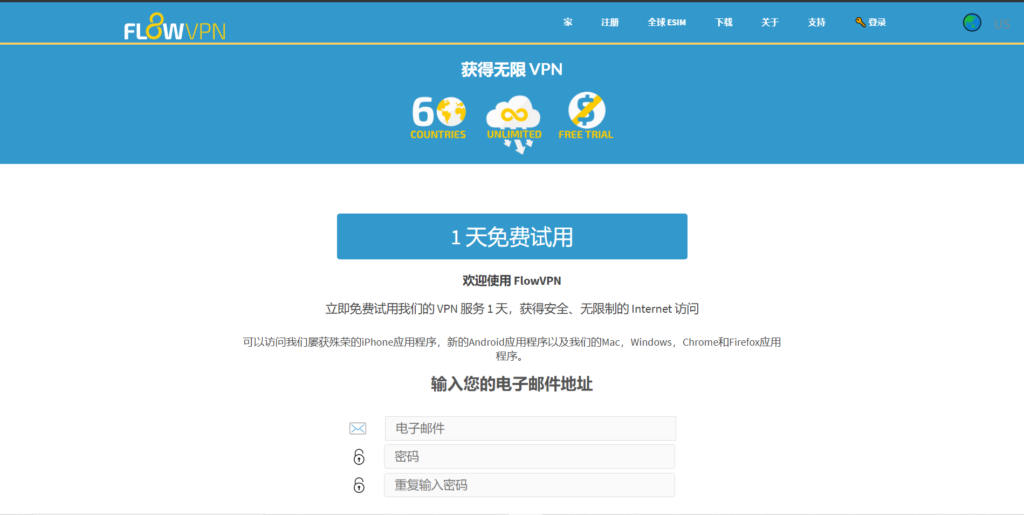
Step 2: Choose the Flow VPN for Your Device: After logging in, go to the “Download” or “Apps” section.
FlowVPN provides apps for:
- Windows
- macOS
- Linux
- iOS
- Android
Select the version that matches your operating system and download the installer.
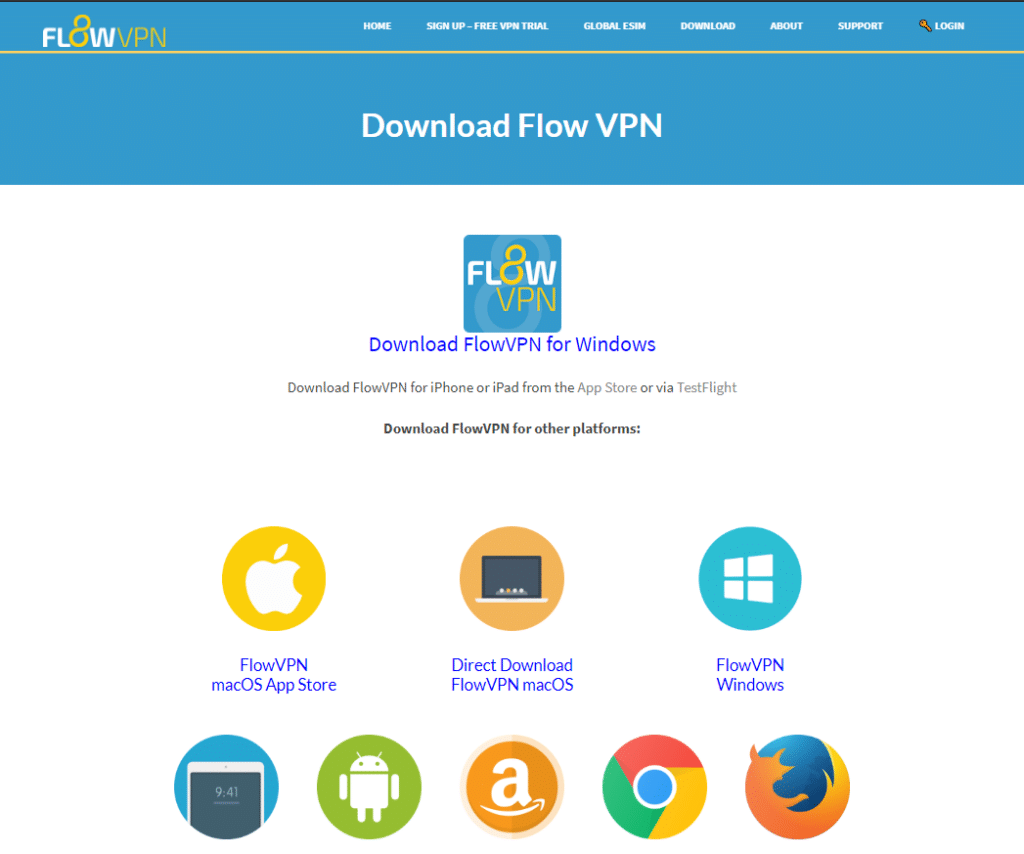
Step 3: Install FlowVPN
Once the installer is downloaded:
- Windows/macOS:
Open the installer, follow the on-screen instructions, and complete the setup. - iOS/Android:
Download the mobile app from the App Store or Google Play, or from the official site if needed.
Step 4: Log In
Launch the FlowVPN app and enter the username and password you received after registration.
Step 5: Connect to a Server
You will see a list of available server locations.
Choose:
- A nearby country for faster speed, or
- A specific region for streaming or privacy needs.
Click Connect, and your encrypted tunnel will be established.
FlowVPN provides:
- Multiple server locations
- Stable connections
- Easy one-click operation
Once connected, your IP address will change to the server location you selected.
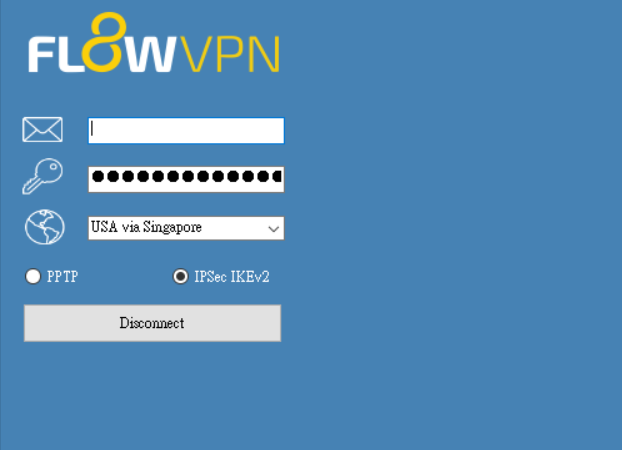
FlowVPN Windows Installation Guide (Simple & Beginner-Friendly)
Installing FlowVPN on Windows is extremely easy. Once you’ve completed your subscription and created your account, just follow the steps below:
Step 1: Download FlowVPN for Windows
Visit the official FlowVPN website and download the Windows installer.
Make sure you select the correct version for your operating system.
Step 2: Run the Installer
Once the file finishes downloading:
- Double-click the installer
- Follow the on-screen instructions
- Wait for the setup to complete (usually under 30 seconds)
After installation, the FlowVPN app will appear in your Start Menu.
Step 3: Log In and Connect
Open the FlowVPN app, enter your username and password, and you’re ready to go.
You can choose from multiple server locations worldwide, switch protocols, or simply use the Best Available option for the fastest connection.
Optional (Advanced Users):
If you prefer manual configuration, FlowVPN also provides detailed setup guides using OpenVPN and other protocols directly on their website.
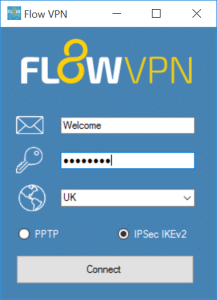
FlowVPN macOS Installation Guide
Installing FlowVPN on macOS is straightforward, even if you’re completely new to VPNs. Once your subscription is active, simply follow the steps below.
Step 1: Download FlowVPN from the Mac App Store:
The easiest and safest way to install FlowVPN on your Mac is through the official Mac App Store.
Search for “FlowVPN” and click Get to download the application.
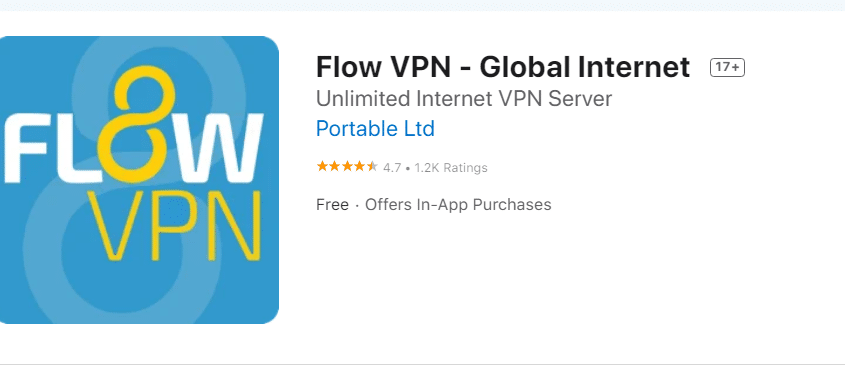
Step 2: Log in and Configure Your Connection:
After your purchase, you will receive your FlowVPN login credentials via email.
Once the app is installed, launch it and:
- Enter your username and password.
- Choose a server location from your user dashboard — for the best speed, select a location geographically close to your region.
- Click Connect to activate your VPN tunnel.
That’s it. Once connected, your Mac’s internet traffic will be encrypted and routed through FlowVPN's secure network.
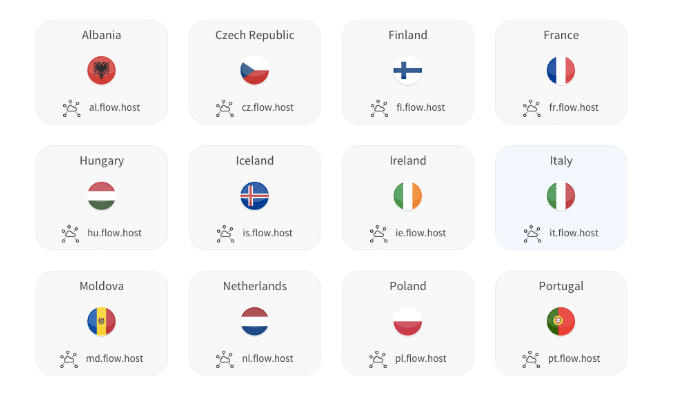
FlowVPN Android Setup Guide
Here’s how to install and use FlowVPN on your Android phone or tablet:
Step 1: Download the FlowVPN Android App
You can install FlowVPN using either of the following:
- Google Play Store:
Simply search “FlowVPN” and install the app. - Direct APK Download:
FlowVPN also offers an official APK if you prefer installing manually.
The Android version includes full support for the modern IPSec IKEv2 protocol, giving you a secure and stable connection.
Step 2: Log In
Open the app and enter your FlowVPN email + password.
Step 3: Choose a Server & Connect
Pick your preferred country and tap Connect.
That’s all you need—FlowVPN handles all the network configuration for you.
For users who enjoy manual configuration (OpenVPN, L2TP, etc.), FlowVPN provides full documentation on its official website.
How to Install FlowVPN on iOS (iPhone & iPad)
If you’re using an iPhone or iPad, setting up FlowVPN is very straightforward. FlowVPN offers an official iOS app that supports secure, fast VPN connections across multiple server locations worldwide. Below is the full step-by-step installation guide.
If you’re using an iPhone or iPad, setting up FlowVPN is very straightforward. FlowVPN offers an official iOS app that supports secure, fast VPN connections across multiple server locations worldwide. Below is the full step-by-step installation guide.
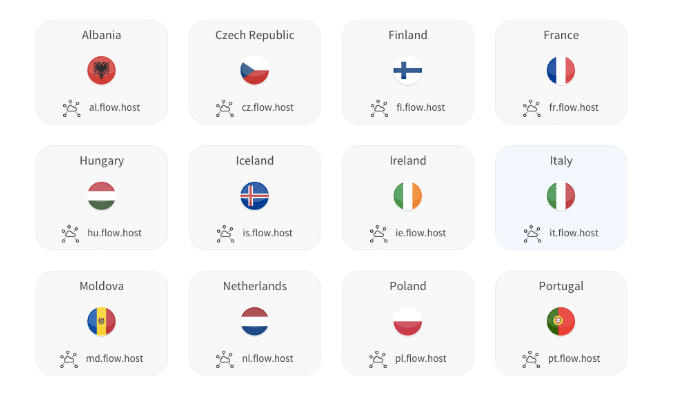
FlowVPN FAQ
Which VPN server will give me the fastest connection?
For the best speeds, it’s generally recommended to connect to a server location that is geographically closest to you. You can check all available server options inside your FlowVPN user dashboard.
However, if you're trying to access content from a specific country, you may get better results by choosing a server closer to that region—for example, using a “relay” route such as US via Hong Kong if you're located in Asia but want to reach US content more efficiently.
Which VPN protocol should I use—PPTP, L2TP, or OpenVPN?
OpenVPN offers stronger encryption but takes longer to configure. For most users, starting with PPTP or L2TP provides a faster and simpler setup experience.
For a deeper comparison of VPN protocols, you may refer to technical articles explaining their differences in detail.
How do I remove a VPN configuration profile from my Mac?
- If you ever need to delete a VPN profile from macOS:
- Click the minus (-) icon to remove it
- Go to System Preferences > Network
- Select the VPN configuration
What should I do if my VPN won’t connect?
If FlowVPN is installed but cannot access external websites, try the following troubleshooting steps:
1. Contact customer support
FlowVPN support can check whether the server you’re trying to connect to is temporarily down or undergoing maintenance.
2. Check your device’s firewall settings
Your firewall may be blocking VPN traffic. Consider temporarily disabling it or adjusting the settings. (For Windows users, refer to Microsoft Defender Firewall guides.)
3. Make sure you’re not running multiple VPNs at the same time
Running two VPN apps simultaneously often creates encryption conflicts, causing the connection to fail. Close all other VPN apps before reconnecting.
4. Try different server locations
If one server location isn’t working well at the moment, switch to another region—for example:
- Try Japan instead of Taiwan
- Try the US or Singapore
- Test a relay route (e.g., US-via-Asia)
If none of the above works, reach out to FlowVPN support for a quick check—they typically respond fast.
FlowVPN Summary
After going through all the setup guides, payment instructions, and performance discussions above, you should now have a clear understanding of what FlowVPN offers and whether it fits your needs.
Here is a concise summary of FlowVPN’s key strengths and limitations:
✔ Key Advantages of FlowVPN
- More affordable compared to premium VPN providers like ExpressVPN or Surfshark.
- Supports Alipay and multiple global payment options, making it easy for users who prefer alternative payment methods.
- Provides a free trial period, allowing new users to test the service before committing to a subscription.
- User-friendly interface, available in multiple languages and designed for beginners.
- Wide device compatibility including Windows, macOS, Android, iOS, and Linux.
- Multiple server locations to choose from, with simple one-click connections.
✘ Limitations to Consider
- Fewer server locations and lower speeds compared to top-tier VPN brands.
- Stability may fluctuate depending on region and server load.
- Not as feature-rich as higher-end VPN providers (e.g., lacks advanced privacy tools like Threat Protection or multi-hop routing).
Final Verdict
FlowVPN is a budget-friendly, easy-to-use VPN that offers a solid set of basic features, multilingual interfaces, and convenient payment options. It’s a great choice for users looking for an affordable VPN solution with straightforward setup and everyday usability.
If you have any questions about using FlowVPN, installation issues, or want personalized recommendations for VPNs, feel free to leave a message below—I’ll do my best to assist you.