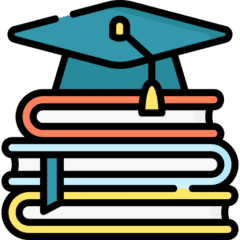Last Updated on 2026年1月7日 by wallzhihu
In today’s digital world, online privacy, unrestricted access, and secure browsing have become essential for users across all devices. As streaming platforms, websites, and apps increasingly impose geo-restrictions and content limitations, many users turn to VPNs as a reliable solution for protecting their data and accessing the open internet. Among the many VPN providers available, Surfshark stands out as one of the most cost-effective, secure, and user-friendly options—especially with its unlimited device support.
This Surfshark VPN Setup Guide will walk you through everything you need to get started, including how to claim the latest Surfshark discount, how to install the app on macOS, Windows, Android, iOS, and Linux, and what performance you can expect based on real-world tests. Whether you’re looking for enhanced privacy, streaming access, or stable encryption during daily use, Surfshark offers an excellent balance of speed, security, and affordability.
In this guide, you'll find:
- Why Surfshark is recommended (including unlimited device connections)
- Surfshark vs. ExpressVPN (quick comparison overview)
- Step-by-step Surfshark purchase and setup walkthrough
- Full installation tutorials for macOS, Windows, Android, iOS, and Linux
- Surfshark performance evaluation (speed test + stability review)
- Pros, cons, and frequently asked questions
- Final summary on whether Surfshark is worth it in this year
- Additional company information for users who want deeper insight
With that, let’s begin by exploring why Surfshark has become one of the most popular VPN choices among users who prioritize both value and performance.
Why Surfshark is recommended (including unlimited device connections)
Surfshark has become one of the most popular VPN services worldwide, especially for users who need fast speeds, strong privacy protection, and flexible device usage. Here are the key reasons why Surfshark stands out in this year
- Unlimited Device Connections:Unlike most VPN providers that limit you to 5–10 devices, Surfshark allows unlimited simultaneous connections under a single subscription.
Whether you have multiple phones, tablets, laptops, or want to share your account with family—Surfshark puts no restrictions on the number of devices. - Strong Encryption & Security Protocols:Surfshark uses AES-256-GCM encryption, the same security standard used by major financial institutions. WireGuard® (fastest & most stable),OpenVPN,IKEv2,This ensures safe browsing, streaming, and torrenting without exposing your data.
- Strict No-Logs Policy:Surfshark maintains a verified no-logs policy, meaning it does not track your browsing activities, IP address, or connection timestamps.
Your online privacy stays protected at all times. - Global Server Network:Surfshark operates 3,200+ servers across 100+ countries, giving users: Lower latency,Faster connection speeds,More streaming options, Better access to global content,Its global coverage is especially beneficial for streaming, gaming, and bypassing regional restrictions.
- Built-in Ad Blocker & Malware Protection (CleanWeb), Surfshark includes CleanWeb, a powerful feature that blocks:Ads, Trackers, malicious scripts, phishing domains. This adds an extra layer of safety while browsing
- No Bandwidth or Speed Limits:Surfshark provides truly unlimited bandwidth, allowing users to: Stream HD/4K content, Download large files, Browse freely, Torrent safely, …all without speed throttling.
- Cross-Platform Support:Surfshark runs smoothly on: Windows, macOS ,iOS (iPhone/iPad),Android,Linux,Smart TVs, Browser extensions (Chrome, Firefox, Edge),Routers, This makes it one of the most versatile VPNs available.
- P2P & Torrent-Friendly: Surfshark supports secure and anonymous P2P file-sharing on most servers, allowing safe and private torrenting without exposing your real IP.
VPN Value-for-Money Comparison – December 2025 (Updated)
When choosing a VPN, most users care about four things: security, connection stability, speed, and overall value for money.
There are many exaggerated claims online, but the recommendations here are based on real-world tests that I personally performed. My goal is to give you clear, practical information without unnecessary filler.
Why You Can Trust My Testing
- I evaluate every VPN using an objective and unbiased criteria.
- All tests are performed under real everyday usage, not theoretical lab conditions.
- Even though my home connection has limits, I ensure every VPN tested can handle
HD streaming, video calls, online gaming, and secure downloads without issues.
Value-for-Money Analysis
To make comparison easier, I prepared a chart where:
- The horizontal axis represents the plan duration.
- The vertical axis represents the monthly price (in USD).
Based on these metrics:
🔹 Annual Plan → StrongVPN is the most affordable
StrongVPN costs around $3 per month on its yearly plan, making it the best one-year value.
🔹 Two-Year Plan or Longer → Surfshark offers the best deal
Surfshark’s 24-month plan comes out to about $2 per month, giving it the best long-term value.
🔹 Monthly Plan → FlowVPN is the cheapest
FlowVPN offers the lowest monthly price at around $6 per month, ideal for casual or short-term use.
⭐ Personal Recommendation
- If you’re planning to subscribe for one year, StrongVPN offers the best balance of price, performance, and features.
- If you intend to subscribe for two years or more, Surfshark provides the strongest long-term value.
Over the long run, these two services deliver the best combination of affordability and reliable performance.
VPN Pricing Comparison – December 2025

VPN Speed Comparison by Country – Updated December 2025
This year, we performed extensive speed tests using StrongVPN, ExpressVPN, Surfshark, FlowVPN, and other leading providers.
Tests were conducted from multiple regions and across different international servers to provide real-world, data-driven results.
Our goal: help you choose the VPN that offers the best speed for your location and usage needs.
United States Server Tests (West Coast, California)
When connecting to U.S. West Coast servers, ExpressVPN delivered slightly faster speeds than StrongVPN.
This makes ExpressVPN a strong choice for:
- Streaming Netflix U.S.
- Gaming on American servers
- Low-latency, high-bandwidth activities
ExpressVPN’s broad U.S. infrastructure gives it a measurable edge in this region.
Europe Server Tests
Both StrongVPN and ExpressVPN performed well throughout Europe, but:
- ExpressVPN has more server locations across European countries
- This results in better stability, more routing options, and more consistent performance across peak hours
For users who travel frequently or access European content regularly, ExpressVPN has the advantage.
Asia & Latin America Server Tests
Asia (Japan, Hong Kong, Singapore)
StrongVPN performed exceptionally well on long-distance routes to Asia.
It delivered:
- Lower ping
- Faster download speeds
- More stable connections to Japan and Hong Kong
This makes StrongVPN ideal for gamers or users accessing Asian streaming libraries.
Latin America (Mexico, Brazil, Argentina)
Speed differences between the two weren’t as large.
However:
- ExpressVPN offers more server locations in the region
- This can lead to better stability depending on routing
Overall performance here is mixed but competitive.
⭐ Overall Conclusions
ExpressVPN
Best for:
- Fastest speeds to the United States
- More server options and stability in Europe
- Consistent global streaming performance
StrongVPN
Best for:
- Superior speeds to Asia (Japan, Hong Kong)
- Best price-to-performance ratio on annual plans
- Lower latency on long-distance connections
Regional Performance Summary
Additional Comparison Reports (Available Sections)
| Region | Winner |
|---|---|
| North America | ExpressVPN |
| Europe | ExpressVPN |
| Asia | StrongVPN |
| Latin America | Tie (ExpressVPN offers more locations) |
1 Global Speed Comparison – October 2025: Includes results for North America, Europe, Asia, South America, Africa, Oceania, and Canada.

2 2. European & Latin American Speed Tests – October 2025 Includes Spain, Portugal, Argentina, Mexico, and Chile.

3 VPN Successful Connection Rates by Continent – October 2025。Each VPN tested 1,000 times with random nodes using a 95% confidence interval.

4 Netflix Connection Success Rate
A detailed comparison of how well ExpressVPN, FlowVPN, Surfshark, and StrongVPN unblock Netflix across different continents.
This chart shows:
- Horizontal axis: Continents (Europe, North America, South America, Asia, Oceania, Africa)
- Vertical axis: % Netflix connection success
- All four VPNs perform best in Europe, North America, and Oceania
- Lower success rates appear in some South American and African regions
These differences are influenced by:
- Regional network infrastructure
- Number of available VPN servers
- Specific local restrictions and censorship policies
Overall, this visual breakdown helps users choose the VPN that performs best in the region they care about most.
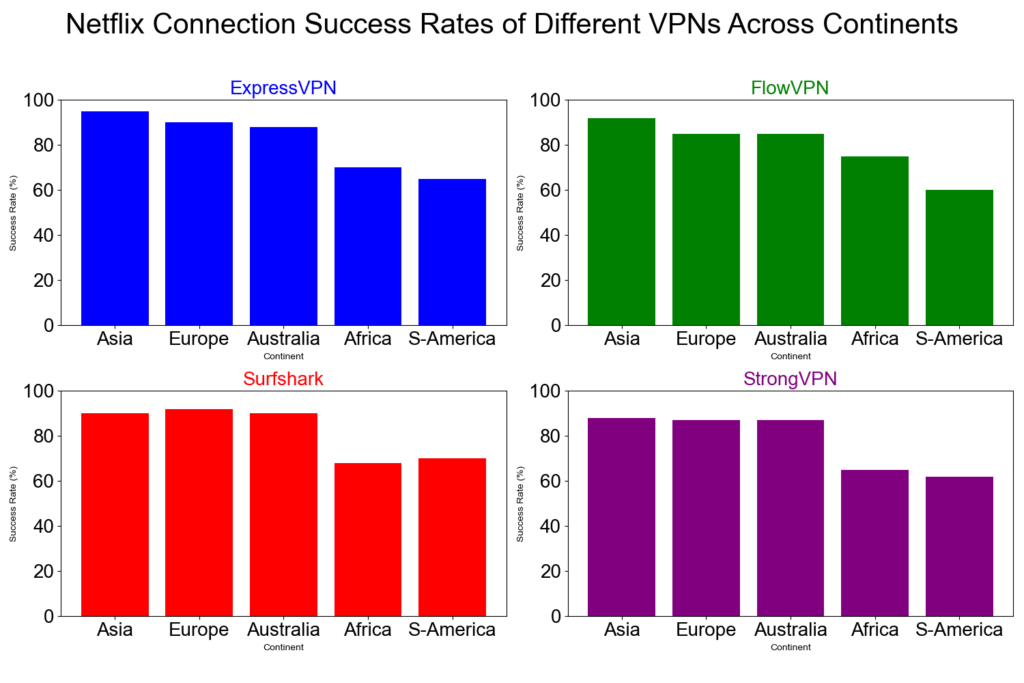
Surfshark Payment Process & Setup Guide
Before diving into installation, let’s walk through the payment process. It’s best to complete the purchase using a Mac or Windows computer first, then install the app on your other devices following the tutorials below. (Note: Linux installation can be more complicated. If you’re using a Linux system without a graphical interface, refer to the official documentation when necessary.)
Step 1: Visit the official Surfshark website and click “Buy Now.”
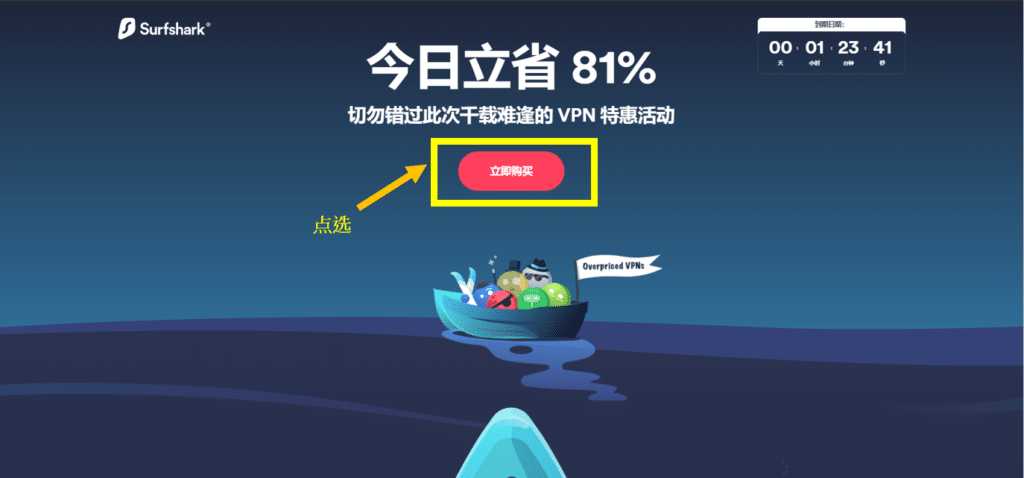
Step 2: Choose a subscription plan: The 24-month plan offers the best value—save up to 81% and enjoy a 30-day money-back guarantee. The monthly cost comes out to just $2.49.
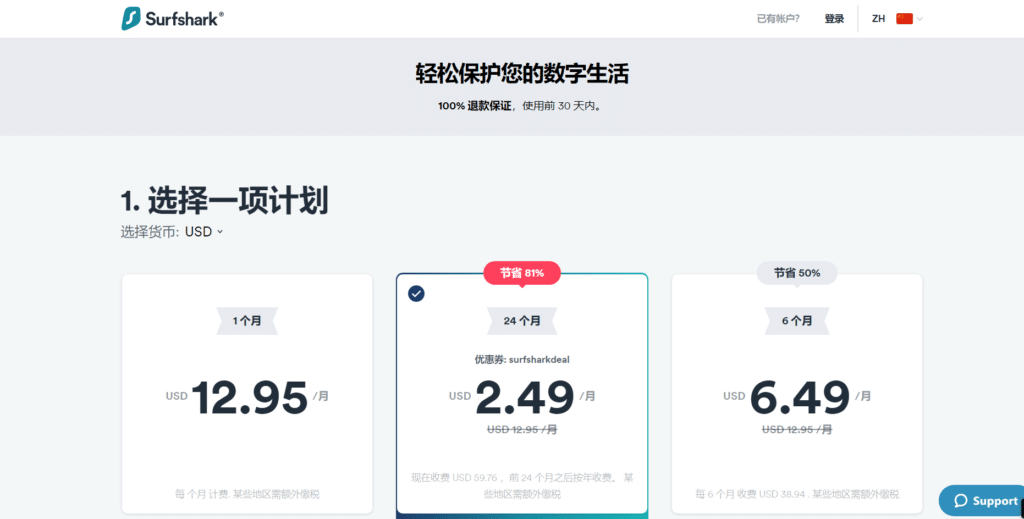
Step 3: Create your Surfshark account: Enter your email address. There’s no need to worry about your information being leaked.
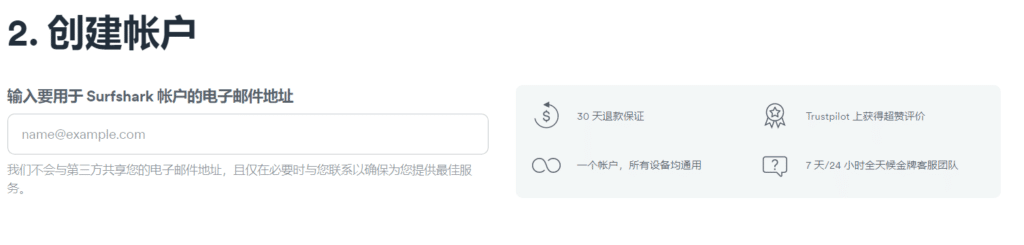
Step 4: Select your preferred payment method:
Available options include:
- Mastercard / Visa
- PayPal
- Google Pay
- Amazon Pay
- Cryptocurrency
After completing the payment, Surfshark will send you the account information, and you can set your password.
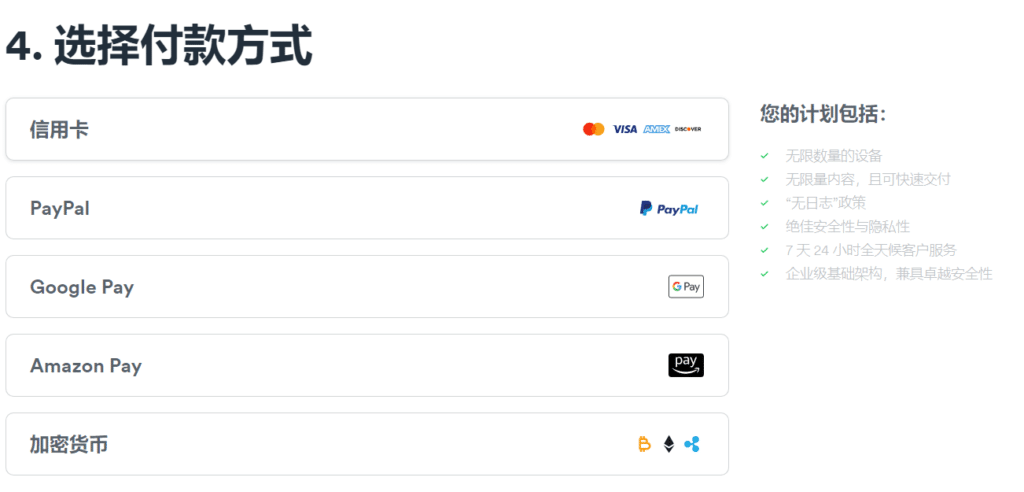
Step 5: Download Surfshark for your device:
After payment, go to the Surfshark homepage and download the app for your system: macOS, Windows, Linux, iOS, or Android.
Open the installer and complete the setup.
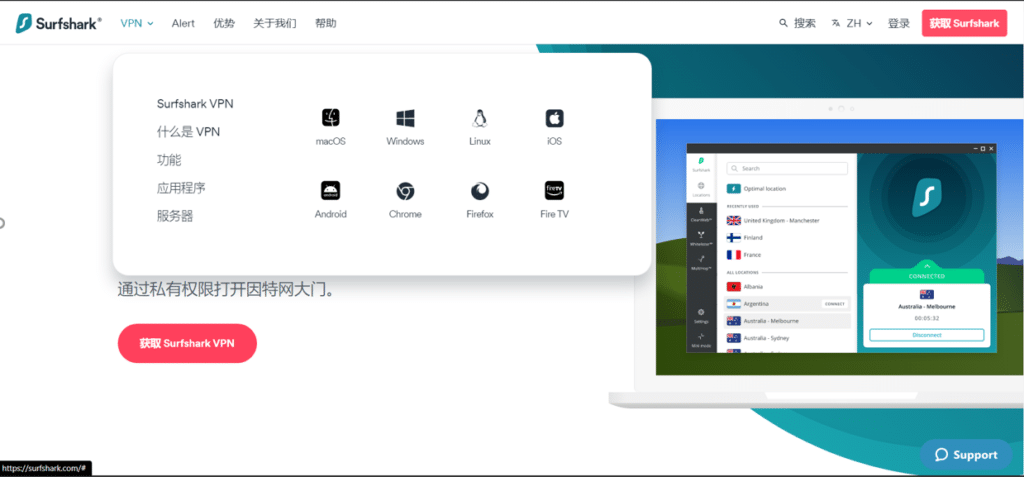
Step 6: Log in and start using Surfshark: Once installed, enter your account credentials. You can now enjoy the full Surfshark VPN service across all supported devices.
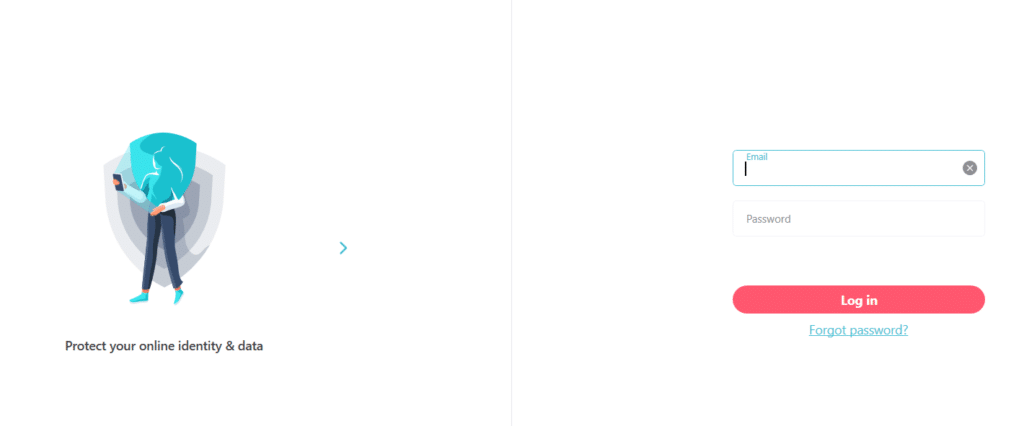
Surfshark FAQ
Can Surfshark Be Used in Restrictive Network Environments?
Yes. Surfshark can work in regions with heavy internet restrictions.
While occasional instability may happen (as with all VPN providers), Surfshark actively maintains technologies designed to overcome network blocks and ensure secure access. Key features include:
1 NoBorders Mode
Surfshark’s NoBorders mode automatically activates when the app detects a restricted network environment.
This mode provides a special list of servers optimized for difficult network conditions, helping users maintain stable access.
2 Kill Switch
Surfshark includes a built-in Kill Switch.
If the VPN connection drops unexpectedly, the Kill Switch immediately cuts your internet connection to prevent IP or data leaks.
3 RAM-Only Servers (Volatile Memory Architecture)
Surfshark runs 100% RAM-only servers, meaning:
- No hard-drive storage
- No permanent logs
- All data is wiped when servers reboot
This ensures stronger privacy protection and reduces long-term data exposure.
4 Strict No-Logs Policy
Surfshark operates under a verified no-logs policy.
This means:
- No tracking of browsing history
- No recording of IP addresses
- No monitoring of connection timestamps
Only minimal temporary data is kept to maintain your active session, and it is immediately deleted after use.
5 OpenVPN Camouflage Mode
Surfshark’s Camouflage mode (OpenVPN obfuscation) masks VPN traffic so it appears like normal HTTPS traffic.
This helps avoid network filtering or DPI (deep packet inspection) systems that look for traditional VPN signatures.
Surfshark Cons (Drawbacks)
1 Unstable P2P Performance
Although Surfshark claims to support torrenting across most of its servers, my own tests show that P2P speeds can be inconsistent. At times, torrent downloads were significantly slower than expected. In certain cases, I had to use app-level split tunneling (Whitelister) to bypass the Surfshark connection entirely just to restore normal torrent speeds. If heavy torrenting is part of your routine, this is something to consider.
2 Weak Social Media Presence
Unlike many major VPN providers that maintain strong, active social media channels (such as ExpressVPN and StrongVPN), Surfshark’s online presence appears comparatively limited. Their Twitter account is rarely updated, and their Facebook page also shows minimal activity. While this does not necessarily reflect the quality of their VPN service, some users may view it as a lack of community engagement or customer transparency.
3 Customer Support Accuracy Issues
Surfshark offers 24/7 live chat support and email assistance, and their response times are indeed fast. However, the accuracy of their answers can sometimes be questionable. In my personal experience, certain staff members did not fully understand technical details. For example, I once asked about VPN protocols on Windows, and the representative incorrectly claimed that the Windows app always defaults to IKEv2 — which was not true. While support is friendly and responsive, the technical depth can be inconsistent.
How to Set Up Surfshark on macOS (this year Updated Guide)
Once you’ve completed the payment process described above, you can proceed with installing Surfshark on your Mac. The macOS installation is straightforward and suitable even for beginners. You may download Surfshark directly from the official website or through the Mac App Store.
Step 1 — Download Surfshark for macOS
Go to the Surfshark official website and download the macOS version of the application.
Alternatively, open the App Store, search for “Surfshark VPN”, and download the app directly.
Once downloaded, the app will automatically begin installation. When the installation completes, click Open.
Step 2 — Log in to Your Surfshark Account: Launch the Surfshark app.
Enter the email address and password you used when creating your account.
Click Log In to access the dashboard.
Step 3 — Start Using Surfshark on macOS。After logging in, you’ll see the main interface.
Initially, Surfshark will show a Not Connected status.
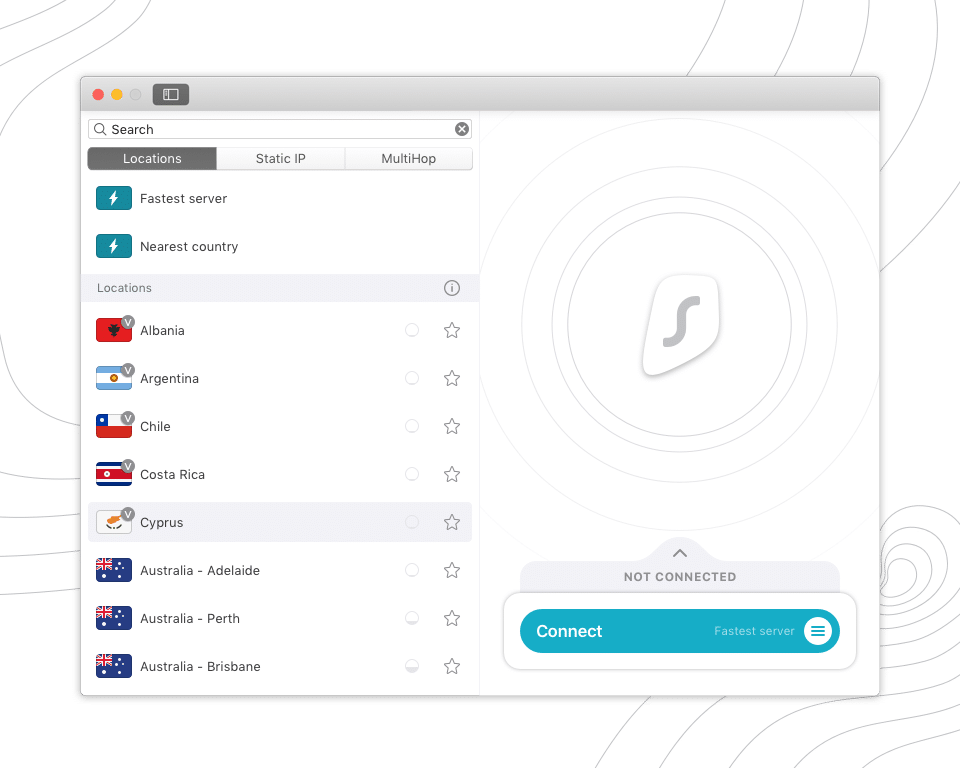
Step 4 — Connect to a Server: Click Connect.
Once the connection is successful, the button will change to Disconnect, indicating that your VPN is active and your traffic is now protected.
That’s it—your Surfshark macOS setup is complete. You can now enjoy secure browsing, streaming, and unrestricted access to global content.
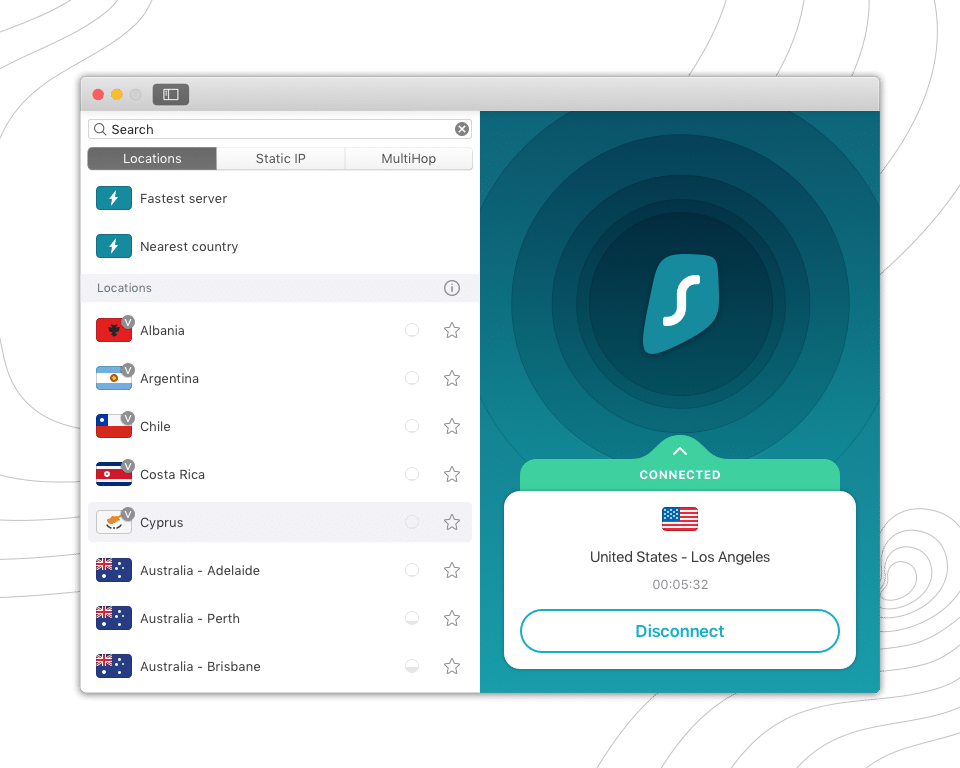
How to Set Up Surfshark VPN on iOS (iPhone & iPad)
If your iPhone region is already set to a supported country—or if you are currently outside the restricted regions—you can simply download Surfshark directly from the App Store or from Surfshark’s official website. However, if the Surfshark app is not available in your App Store region, you may need to switch your App Store location before installation.
Once the app is installed, follow the steps below to set up Surfshark on your iOS device.
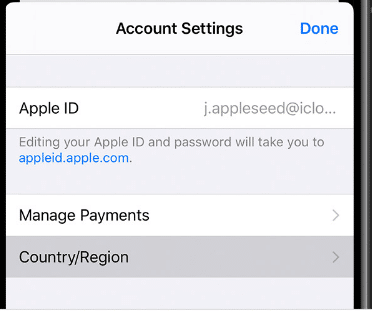
Step 1 — Download Surfshark
Download the Surfshark app either from the App Store or directly from Surfshark’s official website (use the black “Download” button on their iOS page).
Once the app finishes downloading, tap Open to begin installation.
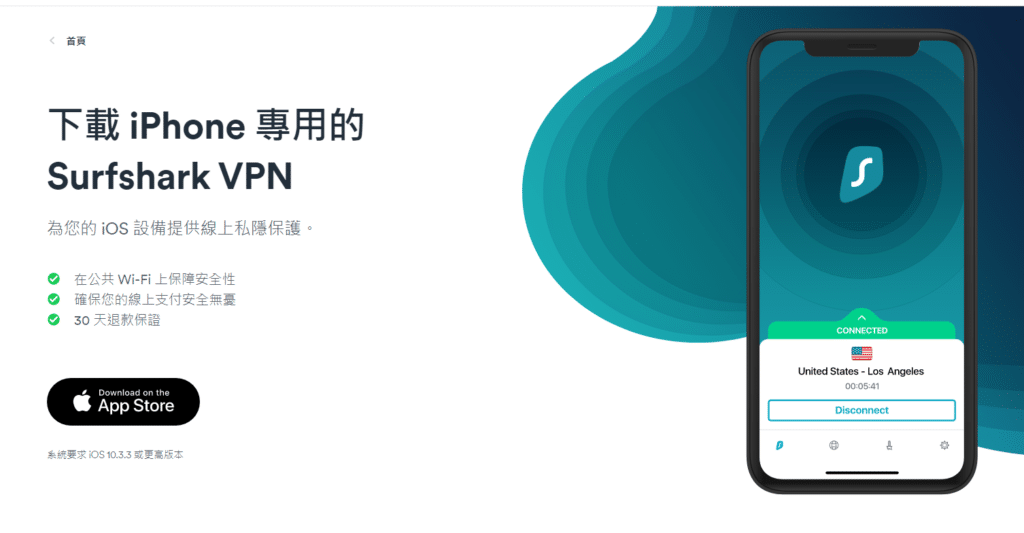
Step 2 — Log in to Your Account
After launching the app, tap Existing user.
Enter the email and password you used when creating your Surfshark account.
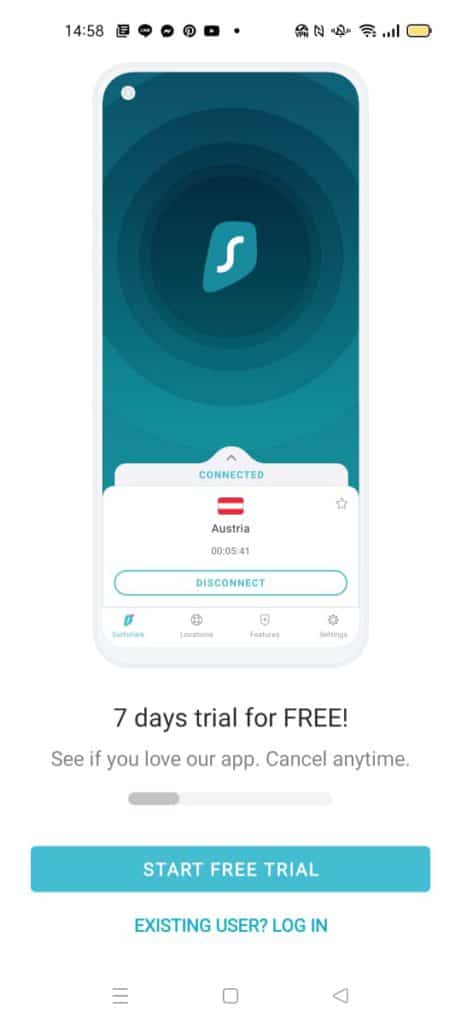
Step 3 — Connect to Surfshark
Once logged in, you will see the main connection screen.
Tap Connect to automatically connect to the fastest available server.
When the connection is successful, the button will turn into Disconnect, indicating that your Surfshark VPN is now active and protecting your internet traffic.
That’s it — your iPhone is now secured, encrypted, and connected to Surfshark’s global VPN network.
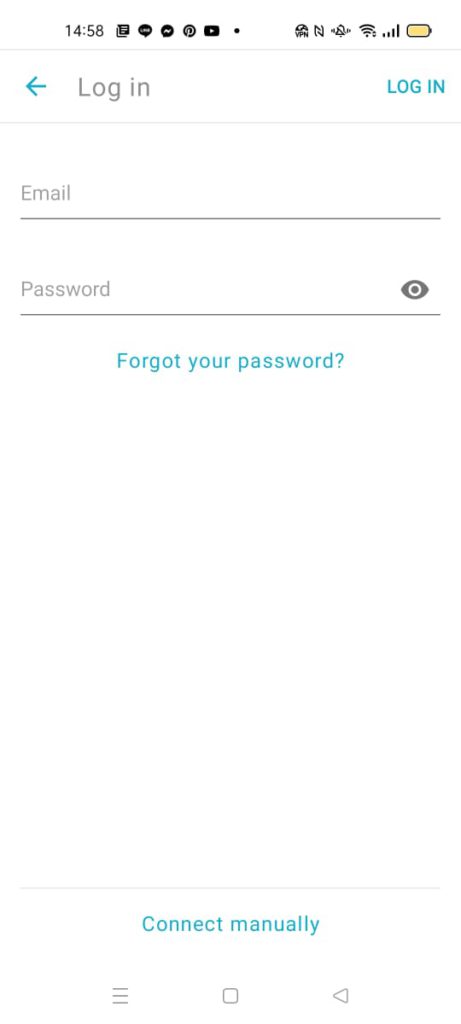
How to Set Up Surfshark VPN on Android (this year Updated Guide)
Installing and using Surfshark on Android is very straightforward. Follow the steps below to get Surfshark running smoothly on your Android phone or tablet.
Step 1: Download Surfshark from Google Play
To start using Surfshark on your Android device, simply download the app from the Google Play Store.
- Open Google Play Store
- Search for “Surfshark VPN”
- Tap Install
Once the installation is complete, tap Open to launch the app.
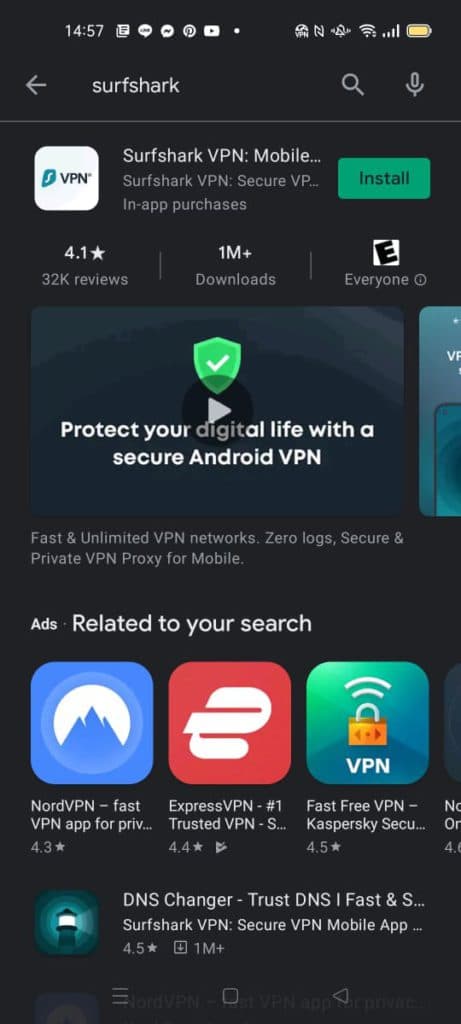
Step 2: Log In With Your Surfshark Account
After opening the Surfshark app:
- Tap Existing user
- Enter the email address and password you used during sign-up
- Tap Log In
You will be taken to the main dashboard of the Surfshark app.
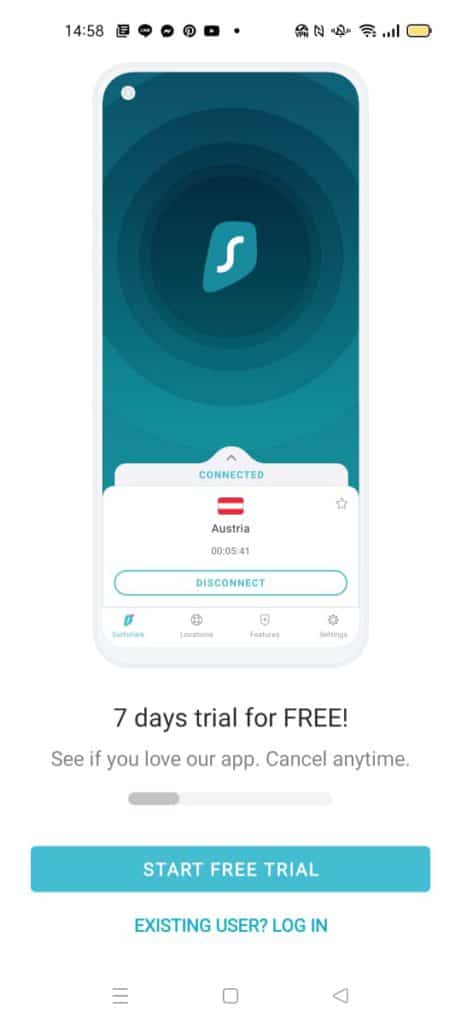
Step 3: Connect to a VPN Server
Once you’re logged in:
- Tap the Connect button
- Surfshark will automatically connect you to the fastest available server
- When the connection is successful, the button will switch to Disconnect
If you prefer selecting locations manually:
- Tap Locations
- Choose any country or city server you want
That’s it — Surfshark is now fully set up on your Android device.
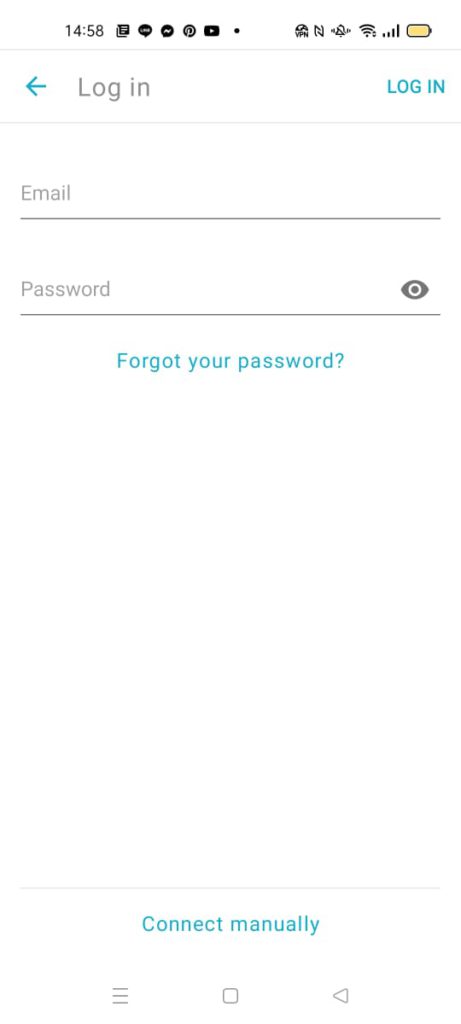
How to Set Up Surfshark VPN on Linux (this year Updated Guide)
Setting up Surfshark VPN on Linux is easier than most people think. While the graphical desktop version works just like on Windows and macOS, Linux users can also install Surfshark using the command-line interface (CLI), which provides better control, faster performance, and higher reliability.
1. Install Surfshark VPN on Linux
If your Linux distro includes a graphical interface, you can simply download and install Surfshark from the official website.
For users who prefer the terminal (or have no GUI installed), use the following commands. Update your system: sudo apt-get update
Step 2 — Install Surfshark VPN
sudo apt-get install surfshark-vpn
After installation, you’re ready to connect.
3 Log in to Surfshark Run the login command: sudo surfshark-vpn login
Enter the email and password you used during signup.
4 Connect to a Surfshark VPN Server,To view all available server locations: sudo surfshark-vpn locations
To connect, simply enter the number corresponding to your preferred country or region: sudo surfshark-vpn
Pick a number → Surfshark connects instantly.
5 Disconnect from Surfshark: sudo surfshark-vpn down
| Action | Command |
|---|---|
| Help / list all commands | sudo surfshark-vpn help |
| Check connection status | sudo surfshark-vpn status |
| Best server connection | sudo surfshark-vpn attack (auto-connect to fastest option) |
| Log out | sudo surfshark-vpn forget |
| Uninstall Surfshark | sudo apt-get remove surfshark-vpn |
More details & official reference
Surfshark also provides a full walkthrough video for visual learners:
Surfshark Review Summary (this year Updated)
After extensive hands-on testing on multiple devices and networks, Surfshark stands out as one of the best-value VPNs for this year—especially if you choose the 24-month plan, which is extremely affordable. Below is a concise summary of why Surfshark remains a highly recommended option:
- High Security & Privacy Protection: Surfshark is operated by a reputable non-Chinese international cybersecurity company. It offers strong AES-256 encryption, RAM-only servers, audited no-logs policy, and advanced privacy features.
- Stable & Reliable Connections: Connection performance remains consistently smooth across major regions, even under restrictive networks.
- Good Speeds for Daily Use: While not always as fast as ExpressVPN in every region, Surfshark provides solid speeds for streaming, browsing, and general usage.
- Large Global Network: Surfshark offers a wide selection of servers in many countries, allowing users to access global content easily and flexibly.
- Extremely Easy to Use: Its one-click connection design makes Surfshark suitable even for beginners. No complicated setup required.
- Strongest Set of Privacy Features: Including Kill Switch, NoBorders mode, Camouflage mode (obfuscation), CleanWeb ad-blocker, and DNS leak protection.
- Unlimited Device Connections: Unlike most VPNs that limit you to 5–10 devices, Surfshark allows unlimited simultaneous connections under one account—perfect for families or multi-device users.
- Broad Compatibility: Supports Windows, macOS, iOS, Android, Linux, smart TVs, browser extensions, and even routers.
- 24/7 Customer Support (Including Multilingual): Live chat is available anytime. Support quality varies occasionally, but response times are fast.
- 30-Day Money-Back Guarantee: Users can try Surfshark risk-free for a month with no long-term commitment.
- Multiple Payment Options: Supports credit cards, PayPal, Google Pay, Amazon Pay, and cryptocurrencies.
- Fair Pricing & Good Value: Given its unlimited devices + full features + low long-term pricing, Surfshark offers one of the highest cost-performance ratios on the market.
Surfshark VPN Setup Guide (Includes Latest this year Discounts)
In this year, choosing a fast, secure, and reliable VPN has become more important than ever—especially with constant changes to internet access policies worldwide. Among the many VPN options available today, Surfshark stands out for its affordability, strong security features, and support for unlimited device connections, making it one of the best-value VPNs on the market.
Whether you need a VPN for privacy, streaming, gaming, or unrestricted global access, Surfshark offers a powerful all-around solution. In this guide, you’ll find:
- Why Surfshark is recommended
- Surfshark’s latest this year discounts
- Step-by-step payment and setup instructions
- Installation tutorials for macOS, Windows, iOS, Android, and Linux
- Real-world performance notes
- Pros, cons, FAQ, and final recommendations
This guide is designed to help you quickly install Surfshark on any device and make the most out of its features—no technical background required.